WhatsApp Users ALERT! Lost your chat history and media files? Here is how you can restore them
WhatsApp is one of the most common application used by the people to communicate. But what if you lose your chat history? Here is what you can do to restore your chats.

WhatsApp can be found in almost everyone's phone. It is one of the most common application used by the people to communicate formal or informal information. But what if you lose your chat history?
Well, If lost your WhatsApp chat history then here is what you need to know. You can transfer your WhatsApp data to a new phone by restoring from Google Drive or a local backup.
See Zee Business Live TV Streaming Below:
Restore from a Google Drive backup:
In order to successfully restore a Google Drive backup, you need to use the same phone number and Google account used to create the backup.
How to restore your backup?
1. Uninstall and reinstall WhatsApp.
2. Open WhatsApp and verify your number.
3. When prompted, tap RESTORE to restore your chats and media from Google Drive.
4. After the restoration process is complete, tap NEXT. Your chats will be displayed once initialization is complete.
5. WhatsApp will begin restoring your media files after your chats are restored.
You can note that if you install WhatsApp without any prior backups from Google Drive, WhatsApp will automatically restore from your local backup file.
Restore from a local backup:
If you want to use a local backup, you'll need to transfer the files to the new phone using a computer, file explorer or SD Card.
However it can be noted that your phone will store up to the last seven days worth of local backup files. Local backups will be automatically created every day at 2:00 AM and saved as a file in your phone.
If your data isn't stored in the /sdcard/WhatsApp/ folder, you might see "internal storage" or "main storage" folders.
Restore a less recent local backup
If you want to restore a local backup that isn't the most recent one, you'll need to do the following:
1. Download a file manager app.
2. In the file manager app, navigate to sdcard/WhatsApp/Databases. If your data isn't stored on the SD card, you might see "internal storage" or "main storage" instead of sdcard.
3. Rename the backup file you want to restore from msgstore-YYYY-MM-DD.1.db.crypt12 to msgstore.db.crypt12. It's possible that an earlier backup might be on an earlier protocol, such as crypt9 or crypt10. Don't change the number of the crypt extension.
4. Uninstall and reinstall WhatsApp.
5. Tap RESTORE when prompted.
Get Latest Business News, Stock Market Updates and Videos; Check your tax outgo through Income Tax Calculator and save money through our Personal Finance coverage. Check Business Breaking News Live on Zee Business Twitter and Facebook. Subscribe on YouTube.
RECOMMENDED STORIES

LIC Saral Pension Plan: How to get Rs 64,000 annual pension on Rs 10 lakh one-time investment in this annuity scheme that everyone is talking about
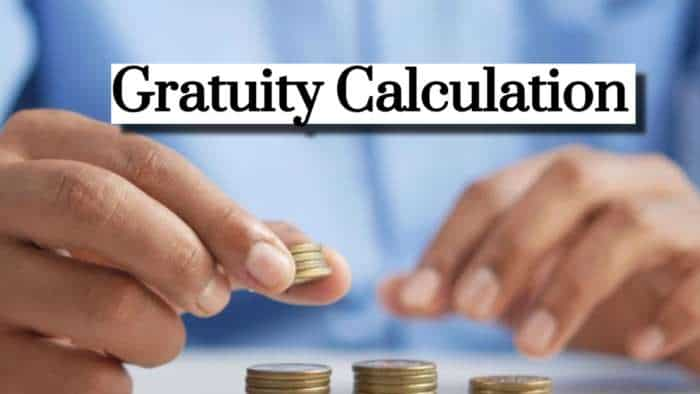
Gratuity Calculation: What will be your gratuity on Rs 45,000 last-drawn basic salary for 6 years & 9 months of service?

Rs 1,500 Monthly SIP for 20 Years vs Rs 15,000 Monthly SIP for 5 Years: Know which one can give you higher returns in long term

Income Tax Calculations: What will be your tax liability if your salary is Rs 8.25 lakh, Rs 14.50 lakh, Rs 20.75 lakh, or Rs 26.10 lakh? See calculations

8th Pay Commission Pension Calculations: Can basic pension be more than Rs 2.75 lakh in new Pay Commission? See how it may be possible

SBI Revamped Gold Deposit Scheme: Do you keep your gold in bank locker? You can also earn interest on it through this SBI scheme

Monthly Pension Calculations: Is your basic pension Rs 26,000, Rs 38,000, or Rs 47,000? Know what can be your total pension as per latest DR rates
04:16 PM IST











 WhatsApp rolls out new feature 'who can add members' to community chats
WhatsApp rolls out new feature 'who can add members' to community chats Beware! WhatsApp's cloned app, available on Google Play, spying on your chats: Report
Beware! WhatsApp's cloned app, available on Google Play, spying on your chats: Report WhatsApp Update: Bug Spotted! Random messages seen in reply section of WhatsApp chats
WhatsApp Update: Bug Spotted! Random messages seen in reply section of WhatsApp chats