Income Tax Return (ITR) filing: Forgot your e-filing password? Reset it with these steps
Even though every employee is liable to pay a certain part of his or her salary or income from other sources, to the Income Tax Department, there are certain methods through which the taxpayers can claim some amount from the tax paid.

Considering that Income Tax Return (ITR) is filed once in 12 months, there is a high chance of people forgetting their e-filing password. Even though every employee is liable to pay a certain part of his or her salary or income from other sources, to the Income Tax Department, there are certain methods through which the taxpayers can claim some amount from the tax paid. This method is called as Income Tax Return (ITR) under which a taxpayer can fill forms depending upon the category of income and avail a little fraction of the taxes. In short, ITR helps a taxpayer to save big on their taxes.
But, often there are cases when a person fails to complete the ITR filing, as they forget the e-filing password. So, it becomes very important to retrieve the password in order to make successful filing of ITR. If you are among those taxpayers who face difficulty in login on e-filing website, then you can follow below mentioned steps to reset your password.
The IT department has introduced various factors, making resetting of e-filing password easier than ever before.
Option 1!
To Reset Password using the ‘Answer Secret Question’ option, the steps are as below:
Step 1: In Homepage, Click on "LOGIN HERE"
Step 2: Click on "FORGOT PASSWORD" link.
Step 3: User must provide User ID, CAPTCHA and click on CONTINUE button.
Step 4: Select ‘Answer Secret Question’ from the drop down options available and click CONTINUE button.
Step 5: Enter the Date of Birth/Incorporation from the Calendar provided (Mandatory)
Step 6: Select the Secret Question from the drop down options available (Mandatory)
Step 7: Enter the ‘Secret Answer’ and Click on “Submit”.
Step 8: On success, the user must enter the New Password and confirm the password.
Step 9: Click on “SUBMIT”
Once the password has been changed a success message will be displayed. User can login with new password.
Option 2!
To Reset Password using the ‘Upload Digital Signature Certificate’ option, the steps are as follows:
Step 1: On Homepage, Click on "LOGIN HERE" Step 2: Click on "FORGOT PASSWORD" link.
Step 3: User must provide User ID, CAPTCHA and click on CONTINUE button.
Step 4: Select ‘Upload Digital Signature Certificate’ from the drop down available
Step 5: User can select any one of the two options provided: i. New DSC ii. Registered DSC
Step 6: User must Upload Signature File generated using DSC Management Utility and click on the “VALIDATE” button. The DSC is validated.
Step 7: On success, the user must enter the New Password and confirm the password.
Step 8: Click on “SUBMIT”.
#ZBizHeadlines | #Commodity बाज़ार की बड़ी खबरों पर एक नज़र। pic.twitter.com/K2UrpYF6k9
— Zee Business (@ZeeBusiness) December 14, 2018
Option 3!
To Reset Password using the ‘Using OTP (PINs)’ option, the steps are as follows:
Step 1: In Homepage, Click on "LOGIN HERE"
Step 2: Click on "FORGOT PASSWORD" link.
Step 3: User must provide User ID, CAPTCHA and click on CONTINUE button.
Step 4: Select ‘Using OTP (PINs)’ from the drop down options available and click on CONTINUE button.
Step 5: The user must select one of the options mentioned below:
Registered Email ID and Mobile Number - PINs would be sent to registered Email ID and Mobile Number. The user must enter the PINs received to the registered Email ID and Mobile Number and Click on “VALIDATE”. On success, the user must enter the New Password and confirm the password.
New Email ID and Mobile Number - User must enter new Email ID, Mobile number and one of the three options - (a) 26AS TAN - The user must TAN of Deductor, as available in 26AS. (b) OLTAS CIN – The user must enter the BSR Code, Challan Date and Challan Identification Number (CIN) as available in 26AS. (c) Bank Account No – The user must enter the Bank Account number as mentioned in Income Tax Return.
Option 4!
To Reset Password using the ‘Using Aadhaar OTP’ option, the steps are as follows:
Firstly one must make sure that their Aadhaar has been linked with their PAN. This is a mandatory step announced by government.
Step 1: In Homepage, Click on "LOGIN HERE"
Step 2: Click on "FORGOT PASSWORD" link.
Step 3: User must provide User ID, CAPTCHA and click on CONTINUE button.
Step 4: Select ‘Using Aadhaar OTP’ from the drop down available and click on CONTINUE button.
Step 5: User will be redirected to a page where he can confirm his Aadhaar Number. Click “Generate Aadhaar OTP”.
Step 6: Aadhaar OTP will be generated and sent to the Mobile Number registered with Aadhaar. User must enter the Aadhaar OTP received and click on the “VALIDATE” button. The Aadhaar OTP is validated.
Step 7: On success, the user must enter the New Password and confirm the password.
Step 8: Click on “SUBMIT”
Option 5!
To Reset Password using the ‘NetBanking Login’, the steps are as follows:
Step 1: In Homepage, Click on "Login Here"
Step 2: Click on "Forgot Password" link. Step 3: Enter User ID (PAN), Captcha and Click on Continue button.
Step 4: Click on "e-Filing Login Through NetBanking" link.
Step 5: Select the Bank from the list of Banks providing the e-Filing login facility
Step 6: After login to NetBanking account, click on the link "Login to the IT e-Filing account" e-Filing user Dashboard screen shall be displayed.
Step 7: Taxpayer can change the password under Profile settings.
Thereby, do not be worry of how to file ITR, when you have lost your e-filing password. Follow any of the above mentioned options to reset your password and make a successful filing. Be wise, and always file your ITR!
Get Latest Business News, Stock Market Updates and Videos; Check your tax outgo through Income Tax Calculator and save money through our Personal Finance coverage. Check Business Breaking News Live on Zee Business Twitter and Facebook. Subscribe on YouTube.
RECOMMENDED STORIES

LIC Saral Pension Plan: How to get Rs 64,000 annual pension on Rs 10 lakh one-time investment in this annuity scheme that everyone is talking about
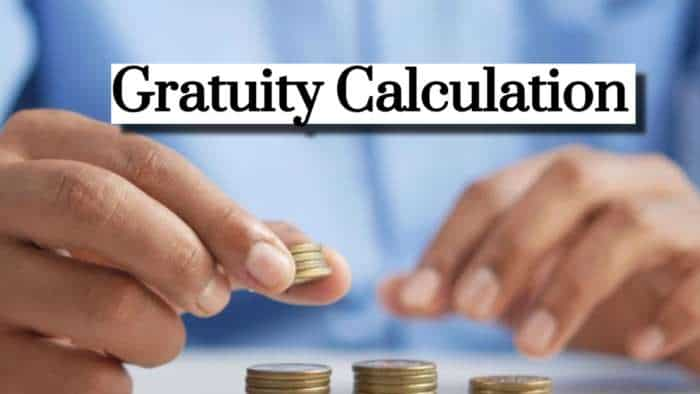
Gratuity Calculation: What will be your gratuity on Rs 45,000 last-drawn basic salary for 6 years & 9 months of service?

Rs 1,500 Monthly SIP for 20 Years vs Rs 15,000 Monthly SIP for 5 Years: Know which one can give you higher returns in long term

Income Tax Calculations: What will be your tax liability if your salary is Rs 8.25 lakh, Rs 14.50 lakh, Rs 20.75 lakh, or Rs 26.10 lakh? See calculations

8th Pay Commission Pension Calculations: Can basic pension be more than Rs 2.75 lakh in new Pay Commission? See how it may be possible

SBI Revamped Gold Deposit Scheme: Do you keep your gold in bank locker? You can also earn interest on it through this SBI scheme

Monthly Pension Calculations: Is your basic pension Rs 26,000, Rs 38,000, or Rs 47,000? Know what can be your total pension as per latest DR rates
12:56 PM IST











 New Income Tax Law: Small business owners & professionals set to get relief, says sources
New Income Tax Law: Small business owners & professionals set to get relief, says sources Only 6.68% of population filed income tax return in 2023-24 fiscal
Only 6.68% of population filed income tax return in 2023-24 fiscal Income tax return filer base up 2.2 times in 10 years, 5 times growth in Rs 50 lakh-plus income category: Sources
Income tax return filer base up 2.2 times in 10 years, 5 times growth in Rs 50 lakh-plus income category: Sources  ITR Filing Deadline Extended: I-T Dept extended the last date of income tax filing by 15 days
ITR Filing Deadline Extended: I-T Dept extended the last date of income tax filing by 15 days Made a mistake in ITR filing? No need to file revised ITR; check out this new feature
Made a mistake in ITR filing? No need to file revised ITR; check out this new feature