How to be safe on Instagram? A-Z guide about platform’s safety features
How to be safe on Instagram? From the power to report and block negativity, to the control over who sees your digital footprint, this is an A to Z guide that will help understand and navigate the world of Instagram safely and confidently.
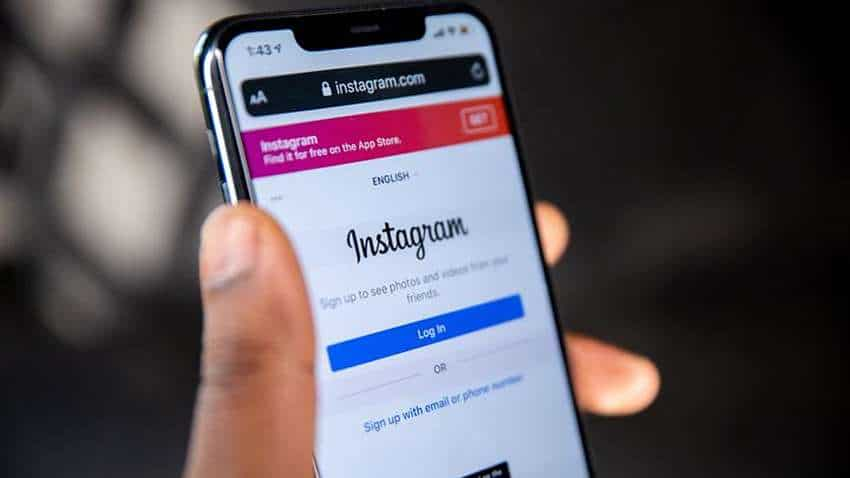
The digital age has all of us connected at the touch of our fingerprints where the world is just a swipe away. For young people, Instagram is the ultimate stage to share memories, musings and moments with friends and family and a vast global audience. For creators, it’s the stage to mark their presence, show their talent, build a community and earn a living. But the more liberated we feel sharing, concerns over cyberbullying, trolling and online safety come to the forefront.
Here are a host of features from Instagram to keep you safe on the platform. From the power to report and block negativity, to the control over who sees your digital footprint, this is an A to Z guide that will help understand and navigate the world of Instagram safely and confidently.
Account status of Instagram
Account Status is a way to find out if something you’ve posted (like comments, posts, or stories) has been removed for going against our Community Guidelines and if it may lead to your account being taken down. If your content is removed for violating Community Guidelines, you’ll be notified in the Instagram app. The removal will also be listed in Account Status, which you can check at any time.
Settings > Account > Account Status
Block Accounts on Instagram
Say goodbye to those unwanted followers, because when you block someone on Instagram, you're essentially rendering them invisible. They'll be unable to peep into your profile, posts, or stories, and won't even receive a notification that they've been blocked. Go to the person’s profile, click on the three dots at the top right corner, hit ‘Block’ and then choose if you’d like to only block this particular account, or also other accounts they may have or create.
Close friends on Instagram
This feature on Instagram offers a select group of followers a privileged glimpse into your private Stories. This way, you can share special moments and memories with only the people you trust the most.
Settings > Account > Close Friends
Don’t receive requests feater on Instagram
The ‘Don't Receive Requests’ feature on Instagram is the perfect tool for maintaining your digital boundaries. With just a few taps, you can block incoming friend requests and keep your list of followers under your control. No more unsolicited interactions, just a curated and carefully curated network of friends and followers.
Settings > Privacy > Messages > Potential connections/ Other people > Don’t receive requests
E-mails from Instagram
If Instagram ever emails you about your account, it will appear in your app under “Emails from Instagram.” Don’t ever fall for those notorious emails that say anything otherwise.
Settings > Security > Emails from Instagram
Following and Followers on Instagram
The Following and Followers feature is a double-edged sword that can be used to both connect and protect. On one hand, you can follow and connect with like-minded individuals, expanding your network. On the other hand, you can control who follows you and see who's keeping tabs on your profile, ensuring your safety and privacy on the platform. Whether you want to keep your profile private or public, this feature puts you in the driver's seat, giving you control over who gets to see your posts and interact with you.
Settings > Notifications > Following & Followers
Guidelines for the community aka Community Guidelines
To ensure Instagram is a place where you can be authentic, and where you can feel safe to express yourself, the platform has a set of Community Guidelines in place. These guidelines state what is and isn't allowed on Instagram. They are based on feedback from people and the advice of experts in fields such as technology, public safety and human rights.
Hidden Words
The Hidden Words feature in the privacy settings is your shield against online trolls and negative comments. With just a few taps, you can block out offensive or inappropriate messages and comments, protecting your peace of mind and digital well-being.
Settings > Privacy > Hidden Words
Instagram Safety
This is Instagram’s central hub for all things safety. If you’re not sure what safety tools are available, or want to access the ‘Parent’s Guides’, or even if you know someone who’s in immediate physical danger - this a place for all those resources or guidance to take actions.
Settings > Supervision > Instagram Safety
Just say NO
Say no to phishing scams, buying follows and fake verifications messages, to protect your account. This isn’t a product feature, rather a guidance for you to question offers that seem too good to be true and a nudge for you to check for authenticity of messages and offers you receive, so you catch the phishers and scammers at play.
KBYE!
To stay safe on Instagram, one can mute or block accounts
Limits
Limit unwanted interactions for a period of time by automatically hiding comments and message requests from people who don’t follow you, or who only recently followed you.
Settings > Privacy > Limits
Message Controls
Now, customize your messaging experience and control who can send you direct messages, set filters to automatically block unwanted messages, and even choose who gets to see your active status. So, whether you're a social butterfly or prefer to keep your conversations private, this feature has got you covered.
Settings > Privacy > Messages > Potential Connections / Other People > Don’t receive requests
Not Interested
Instagram's feature called "Not Interested" allows people to indicate their disinterest in posts displayed on the Explore page, filling the gap left by the absence of a dislike button. Even for Reels that you’re not interested in, you can hit the three dots and hit on ‘Not interested’.
Only ‘People you follow’ or No one
This feature gives you the ultimate control over who gets to tag you in their posts. With just a few taps, you can limit your profile's availability for a tag from everyone or people you follow or no one. You can also choose the option to manually approve the tags.
Settings > Privacy > Posts
Private Account on Instagram
With just a switch, you can make your profile private, ensuring that only the people you've accepted as followers can see your posts, stories, and information. This feature is the perfect solution for anyone who wants to keep their content to themselves or have more control over who gets to see it.
Settings > Privacy > Private account
Quiet Mode on Instagram
Instagram's Quiet Mode disables notifications and provides an automatic response to direct messages, allowing you to concentrate on activities such as driving or studying without distractions. This feature has launched only in a few select countries for now, which doesn’t include India, but is one to look forward to.
Reels and Remix Controls
Your reels are available for people to remix, and add their fun take or response on them. This may be open to your followers or the public at large, depending on your account being private or public. While this unlocks creativity, you do have an option to disallow anyone to create reels that include your videos or photos, or download them as part of remix. This is available through Reels and Remix Controls.
Settings > Privacy > Reels and Remix
Security Checkup
This takes a very few moments of your time, but it’s an essential step to undertake to protect your account. You should review your information like email and your phone numbers and add an extra login protection to your account. Accurate information will help Instagram connect if there’s ever a security issue with your account.
Settings > Security > Security Checkup
Two-Factor-Authentication on Instagram
Protecting your account is key, and one of the simplest ways to do so is by enabling two-factor authentication. It's like having a digital bodyguard that ensures only you have access to your account. Simply set up an email, phone number, or WhatsApp or utilize a third-party app and let Instagram confirm your identity every time you log in from a new device.
Settings > Security > Two factor authentication
Unrecognized Logins on Instagram
This feature keeps you notified of any suspicious login activity. Settings > Notifications > From Instagram > Unrecognized logins
Video Chats on Instagram
You can keep the option to video chat open to everyone, to the people you follow or just turn it off.
Settings > Notifications > Calls
Who can add you to groups on Instagram
Accept it! You love the memes that your friends DM you in a group on Instagram! But that doesn’t mean you should want to be a part of groups of all kinds. It’s your option to be added to groups by everyone (apart from those you’ve blocked) or give that privilege to only people you follow on Instagram.
Settings > Privacy > Messages > Group Settings > Who Can add you to groups
(e)Xpress Freely..Live Moderation
Now, once you go live, you can assign a moderator during your stream. An Instagram live stream moderator will be able to report comments and remove viewers from live. They can also turn off comments for a viewer. For doing so, you need to Tap the three dots next to ‘Comment’ at the bottom. Then tap ‘Add Moderator’. You can search for the account you want to assign as a moderator at the top or tap Add next to their account below Suggested. Lastly, tap ‘Confirm’.
You follow (Accounts)
From ‘Accounts you follow’, you can see the ‘accounts you’ve least interacted’ and evaluate if there’s a reason why you’d like to continue following those accounts.
Settings > Privacy > Accounts you follow
Zzzz... Take a Break!
This feature is a gentle reminder for you to step away from the app and take a break. It encourages you to set reminders for future pauses and promote a healthier relationship with Instagram.
Your activity > Time spent > set reminder to take a break
Get Latest Business News, Stock Market Updates and Videos; Check your tax outgo through Income Tax Calculator and save money through our Personal Finance coverage. Check Business Breaking News Live on Zee Business Twitter and Facebook. Subscribe on YouTube.
RECOMMENDED STORIES

Rs 3,500 Monthly SIP for 35 years vs Rs 35,000 Monthly SIP for 16 Years: Which can give you higher corpus in long term? See calculations

Small SIP, Big Impact: Rs 1,111 monthly SIP for 40 years, Rs 11,111 for 20 years or Rs 22,222 for 10 years, which do you think works best?

SBI 444-day FD vs PNB 400-day FD: Here's what general and senior citizens will get in maturity on Rs 3.5 lakh and 7 lakh investments in special FDs?

Looking for short term investment ideas? Analysts suggest buying these 2 stocks for potential gain; check targets

Power of Compounding: How long it will take to build Rs 5 crore corpus with Rs 5,000, Rs 10,000 and Rs 15,000 monthly investments?
05:36 PM IST









 Instagram introducing live location sharing feature - Here's every detail you need to know
Instagram introducing live location sharing feature - Here's every detail you need to know Tired of redundant recommendations on feeds? Instagram to introduce ‘manual reset’ feature - Check Details
Tired of redundant recommendations on feeds? Instagram to introduce ‘manual reset’ feature - Check Details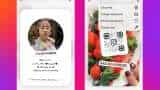 Customisable Profile Card on Instagram: Here's what this feature means and how to use it
Customisable Profile Card on Instagram: Here's what this feature means and how to use it WhatsApp to unveil Instagram-like feature – Check details
WhatsApp to unveil Instagram-like feature – Check details 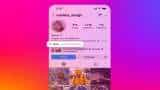 Add music to your Instagram profile - Check the step-by-step guide
Add music to your Instagram profile - Check the step-by-step guide