WhatsApp photos, videos taking up all your phone storage? Here’s what you need to do
WhatsApp Tips and Tricks: WhatsApp is undoubtedly one of the most popular messaging applications at present. The popular messaging app provides a wide range of features. People can use this app to exchange videos, images, GIFs, and various kinds of media.
WhatsApp Tips and Tricks

Tips to dodge the ‘auto-saving media’ option

WhatsApp Tips and Tricks: WhatsApp consists of an option just like the iPhone, which lets users deactivate the auto-download feature. However, users will be required to select that option manually to stop media from being auto-saved in the device. Follow these steps to disable the auto-saving media option.
WhatsApp Tips and Tricks: How to stop ‘auto-saving media’

WhatsApp Tips and Tricks: Go to settings options
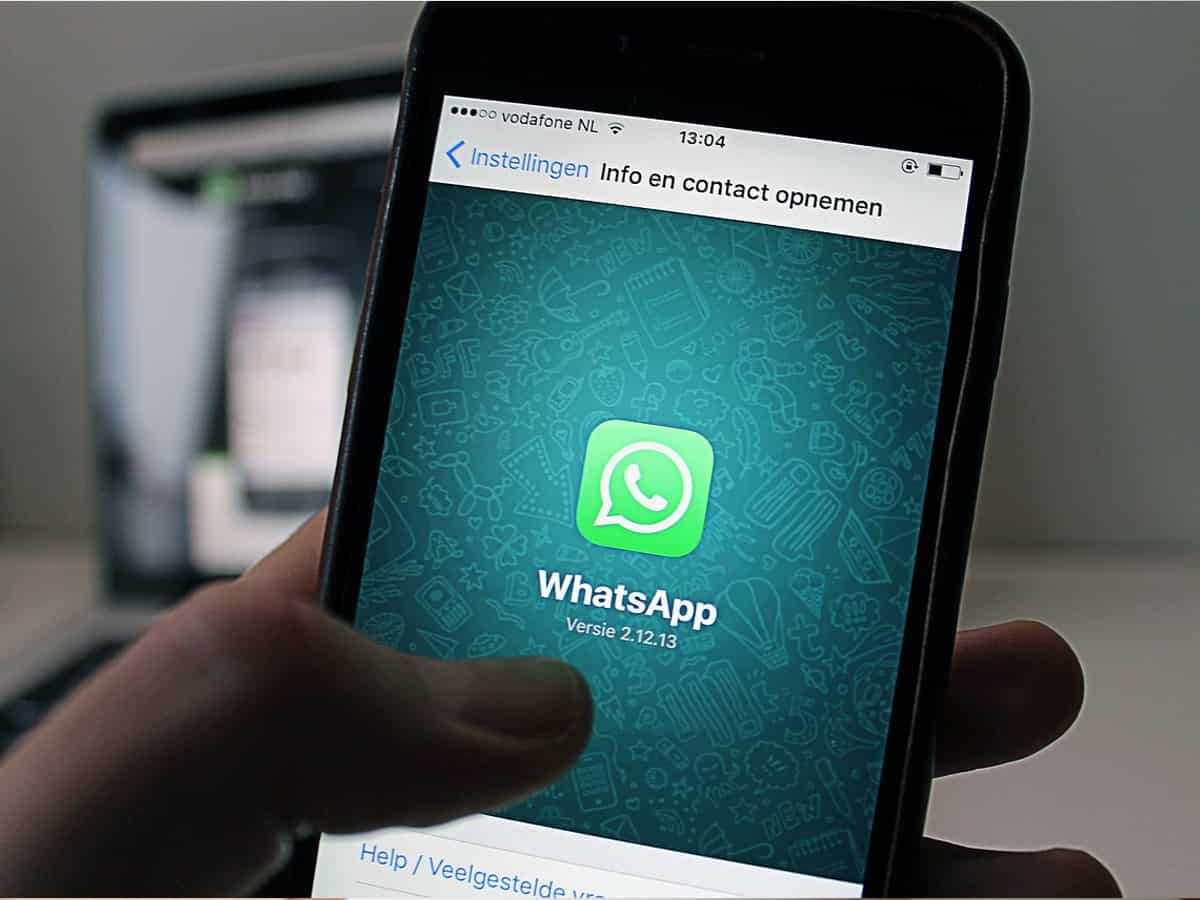
WhatsApp Tips and Tricks: Storage and Data usage

WhatsApp Tips and Tricks: Three options
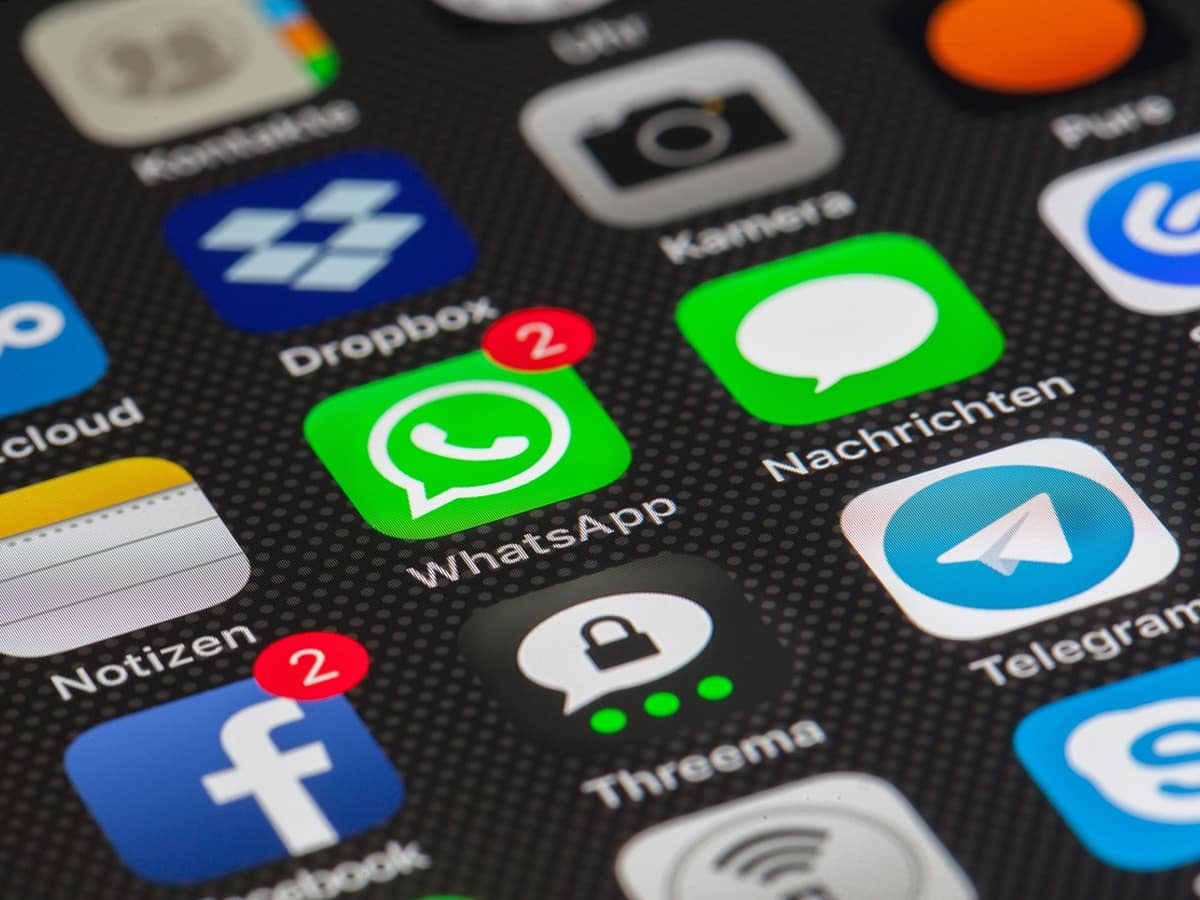
WhatsApp Tips and Tricks: Users will get various options such as Mobile data, WiFi, and roaming in the ‘media and auto download’ selection. In each option, users will have three forms of media options like photos, audio, documents, and videos that they don’t wish to be auto-downloaded. Users can choose either of these options or all the options as per their preference.
WhatsApp Tips and Tricks: When connected to Wi-Fi

WhatsApp Tips and Tricks: Mobile data

WhatsApp Tips and Tricks: When roaming

WhatsApp Tips and Tricks: Low data usage

WhatsApp Tips and Tricks: Aside from this, users can also download media in ‘low data usage’, which lets users download videos, images, audio, and documents utilizing less data. This feature is quite beneficial while travelling or when users travel to remote areas where the internet connectivity is slow.




