Forgot your WhatsApp chat lock password? Know how to unlock it in minutes
ZeeBiz WebTeam | Jan 14, 2025, 05:46 PM IST
WhatsApp Chat Lock Password: Many of us prefer to lock personal chats on WhatsApp with a password for privacy. However, there are times when we forget that secret code and are unable to access those conversations. Fortunately, there's a special setting in WhatsApp that allows you to unlock your chats, even if you've forgotten the password. In this write-up, we will guide you through the simple steps to recover your locked chats and get back to your messages in no time.
1/12
Why You Can't Open Your Locked Chats
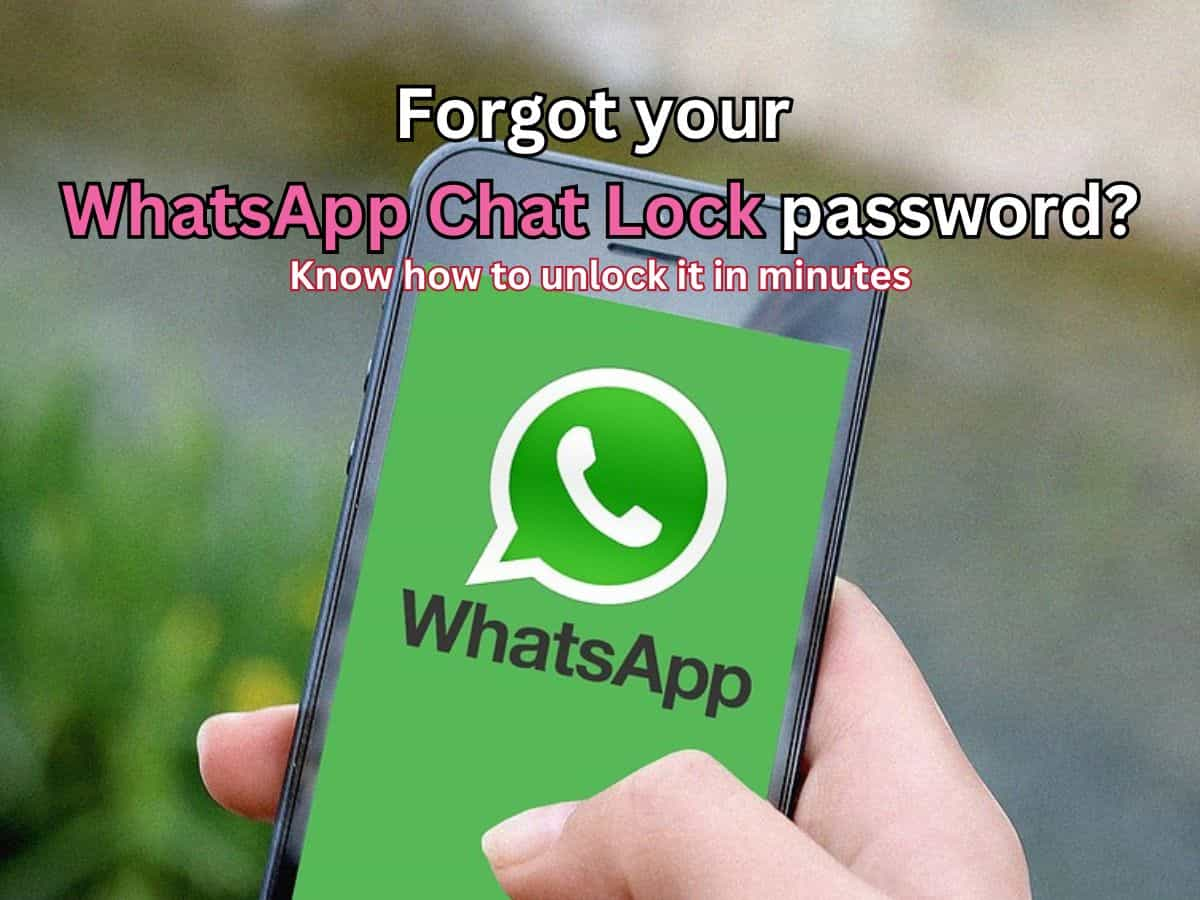
2/12
The Solution: A Simple Setting to Unlock Your Chats
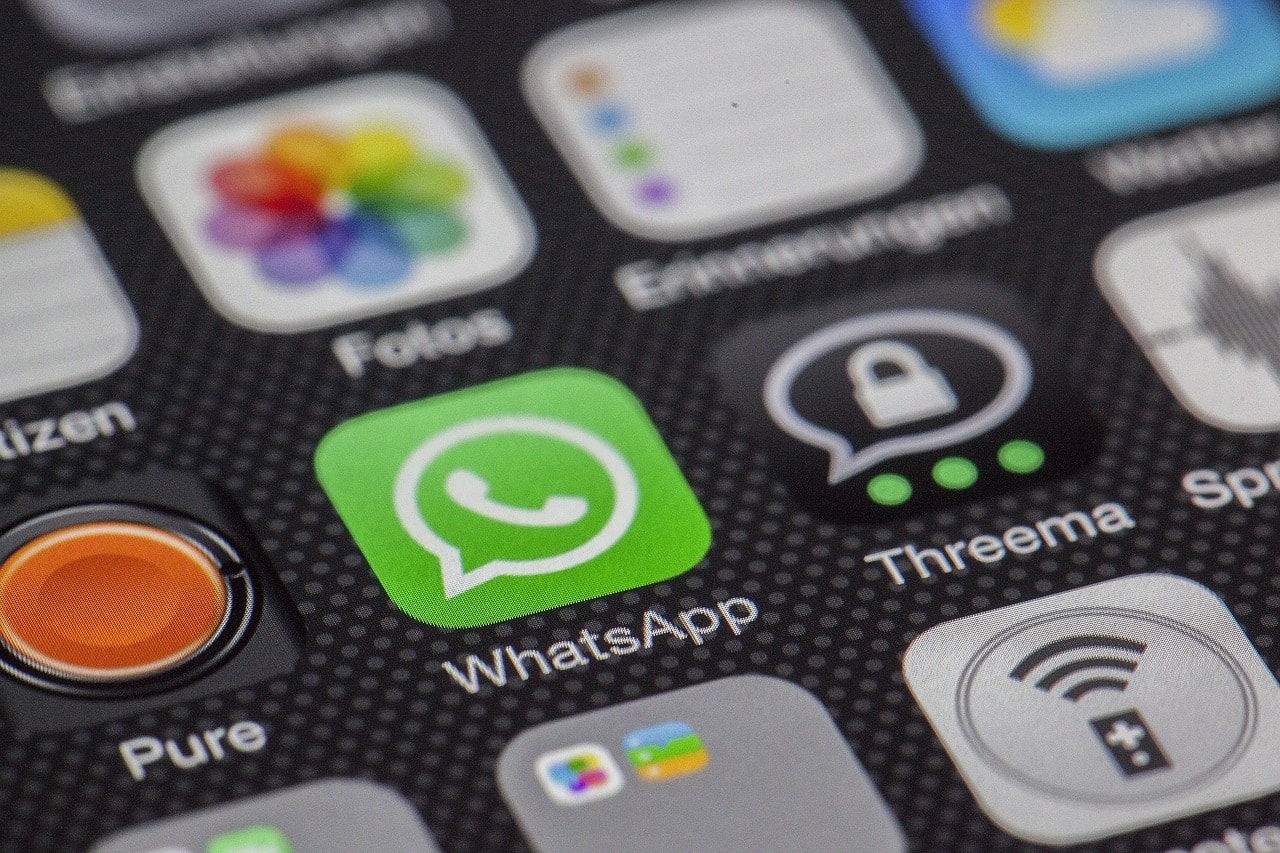
3/12
Step 1: Open WhatsApp and Access Settings

4/12
Step 2: Go to Privacy Settings

5/12
Step 3: Locate the ‘Chat Lock’ Option
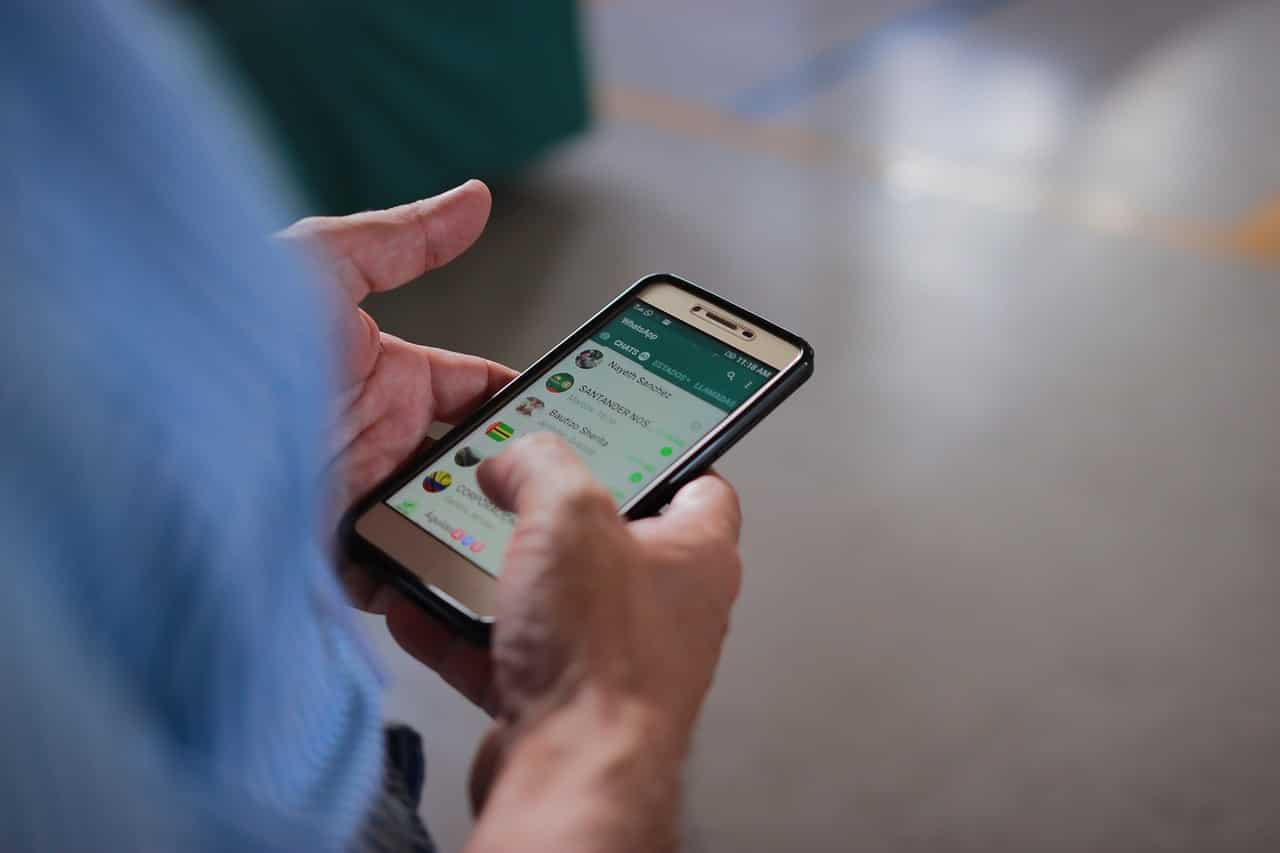
6/12
Step 4: Tap on ‘Chat Lock’

7/12
Step 5: Unlock and Clear Locked Chats
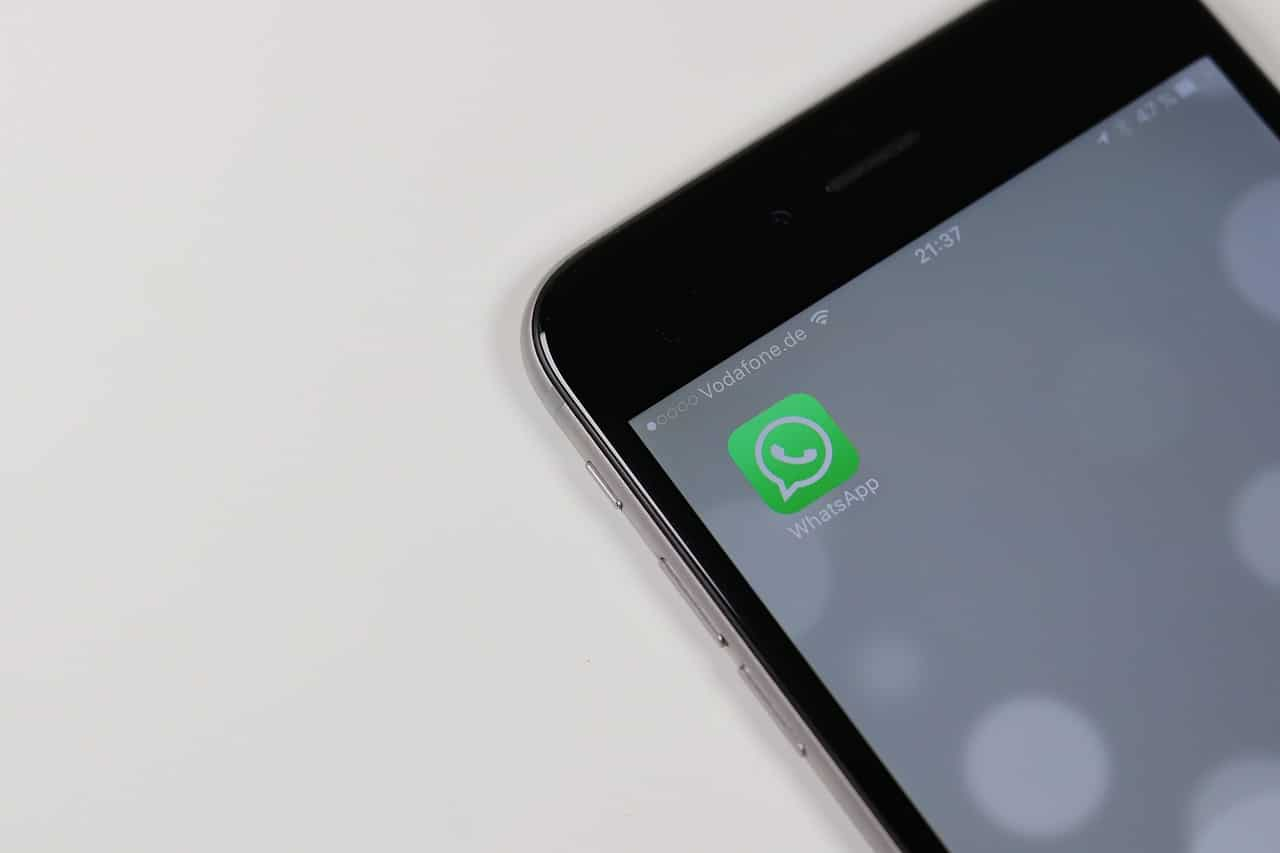
8/12
Step 6: Select the ‘Unlock and Clear’ Option

9/12
Remove all Chat Data
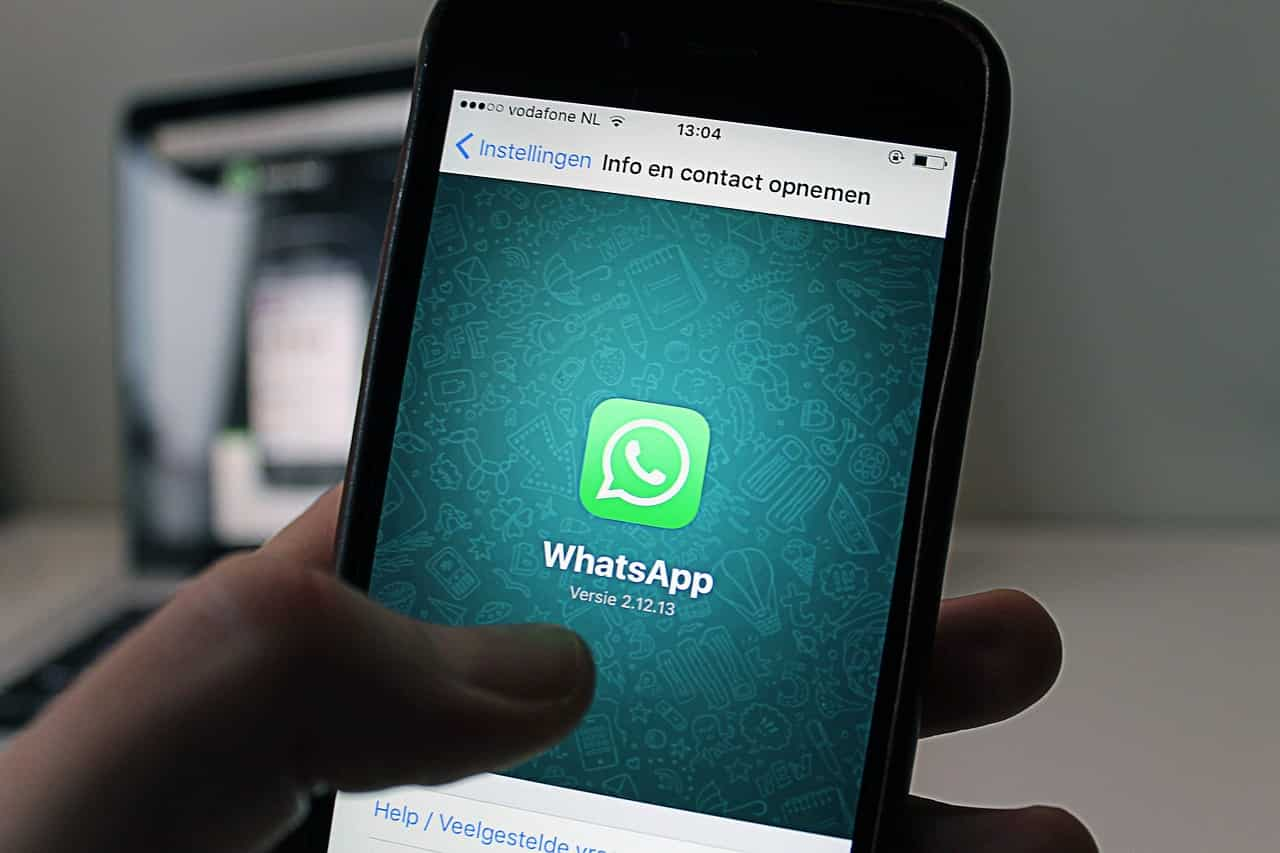
10/12
Important Note: Data Loss Warning






