Is your NEW iPhone FAKE? Follow these tips to check its genuineness
Is Your iPhone Real or Fake? Apple, as a brand, stands out as a status symbol, and the demand for its products, including iPhones, is enormous. According to a report, Apple has been able to generate approximately USD 39 billion in revenue just from sales in the third quarter of 2024. This huge demand sometimes leads to the proliferation of counterfeit models that look identical to the real devices.
Is Your iPhone Real or Fake?

Is Your iPhone Real or Fake? It is important to note that if you purchase an iPhone from trusted outlets like the Apple Store, you don’t need to worry. However, if the purchase is made through an unauthorised third-party seller, issues can arise. There have also been instances where iPhones given to third-party sellers for repairs were swapped with counterfeit devices.
Some tips to verify
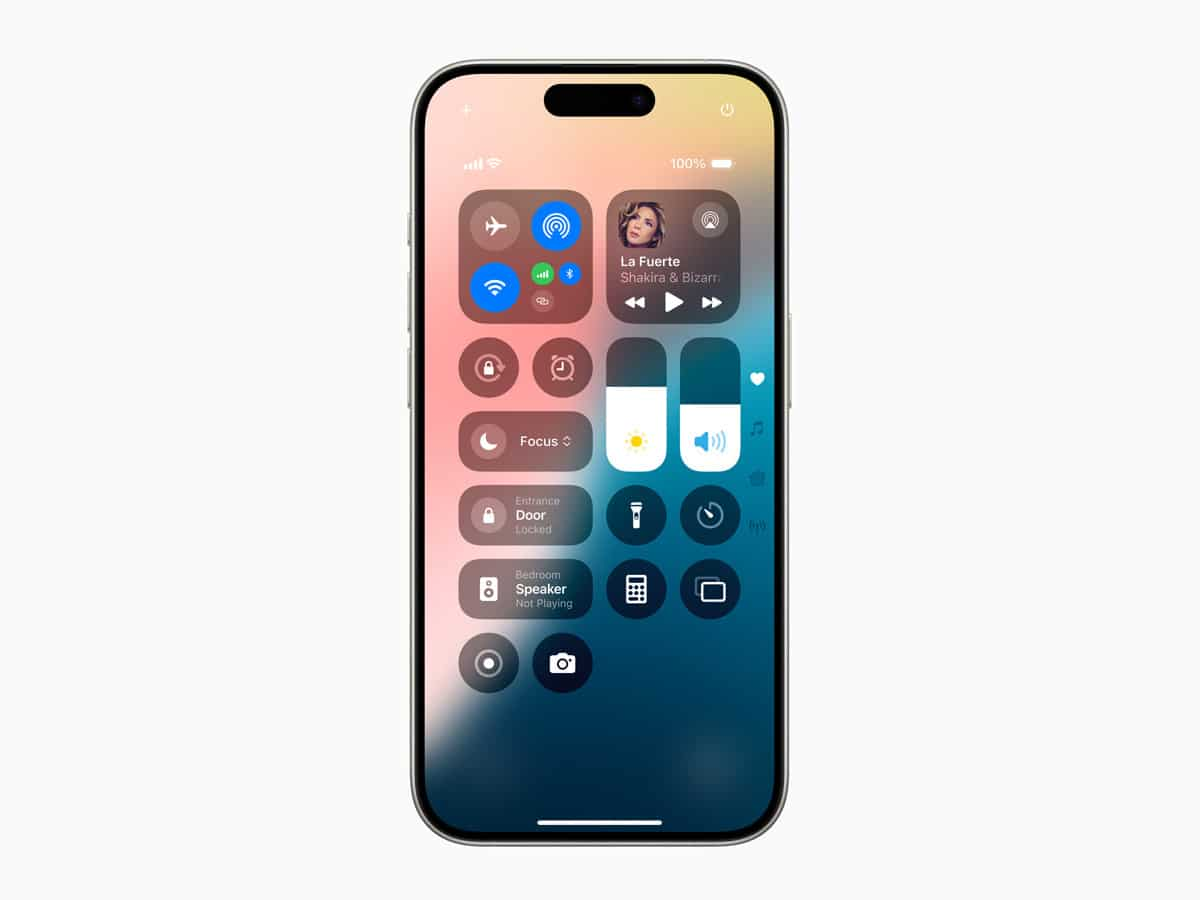
Is Your iPhone Real or Fake? Check the packaging

Is Your iPhone Real or Fake? Verify IMEI or Serial Number

Is Your iPhone Real or Fake? Like every smartphone, iPhones have a unique serial number and International Mobile Equipment Identity (IMEI) number. Navigate to Settings > General > About to find the serial number. After that, visit Apple’s Check Coverage page and enter the serial number. If your device is a genuine Apple product, the website will provide details such as the iPhone model, warranty status, and more.
Is Your iPhone Real or Fake? Check the build of your iPhone

Is Your iPhone Real or Fake? Check whether it runs on iOS

Is Your iPhone Real or Fake? All the genuine iPhones run on iOS. You can verify this by navigating to Settings> General > Software Update. This will show you the latest iOS version your device is running on. You can also make use of Siri, by saying ‘Hey Siri’ to check the authenticity of the device.




