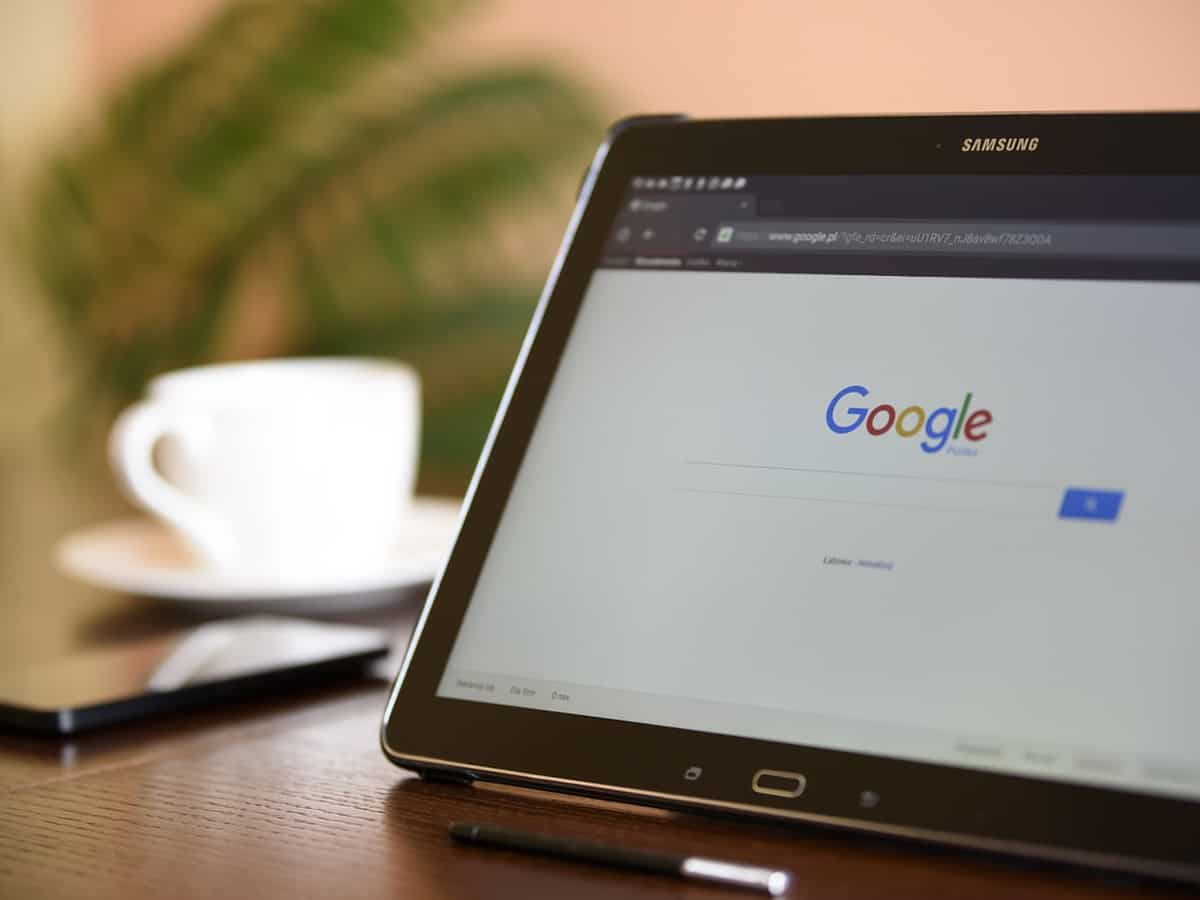Google Chrome is spying on you? You need to change these settings immediately - Check details
ZeeBiz WebTeam | Oct 08, 2024, 02:33 PM IST
Google Chrome is one of the most popular browsers, with millions of people using it to search for their queries on a daily basis. However, along with its advantages, it also throws some challenges in the form of privacy concerns for users.
1/8
Google Chrome Privacy Settings: Google Chrome
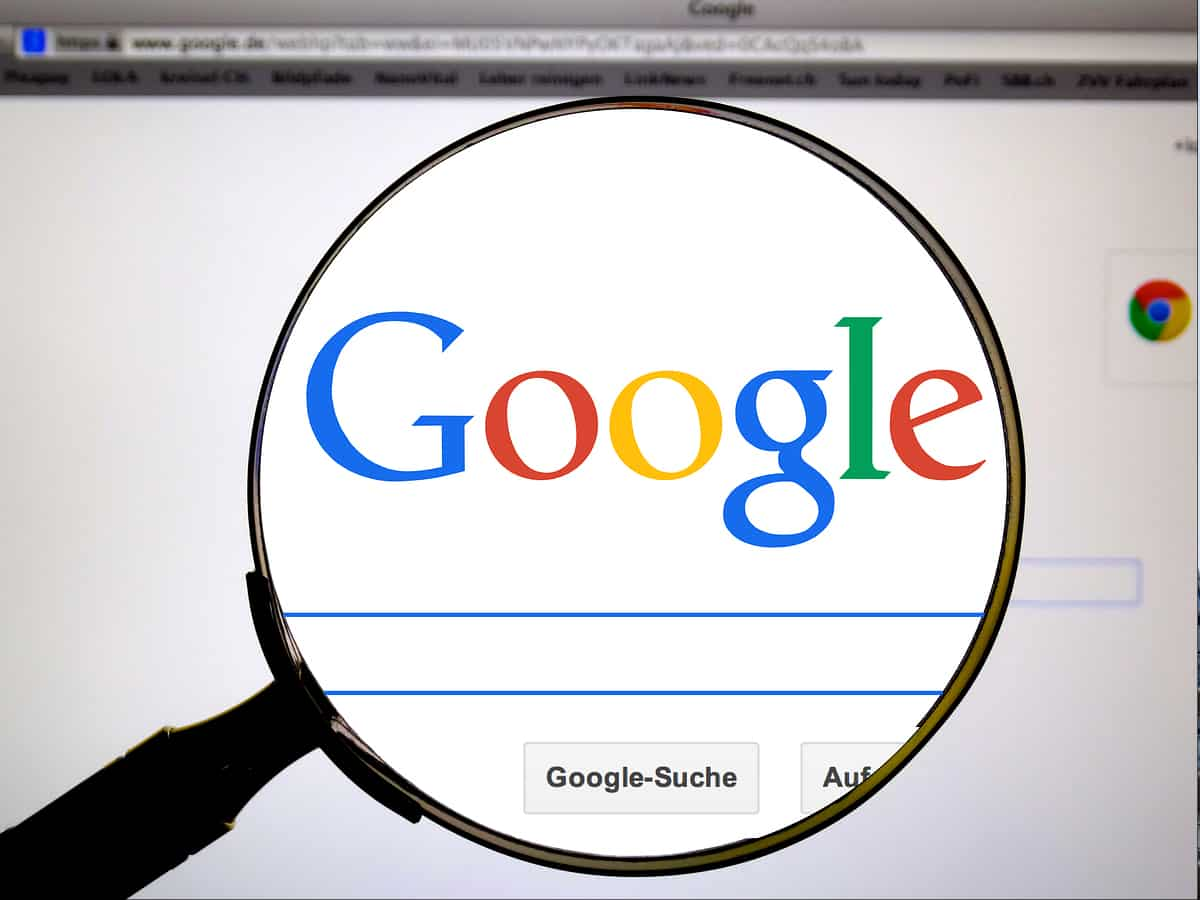
2/8
Google Chrome Privacy Settings: Google Chrome accesses user data

3/8
Google Chrome Privacy Settings: Chrome saves your browsing history and password

4/8
Google Chrome Privacy Settings: Make changes in the ‘Settings’
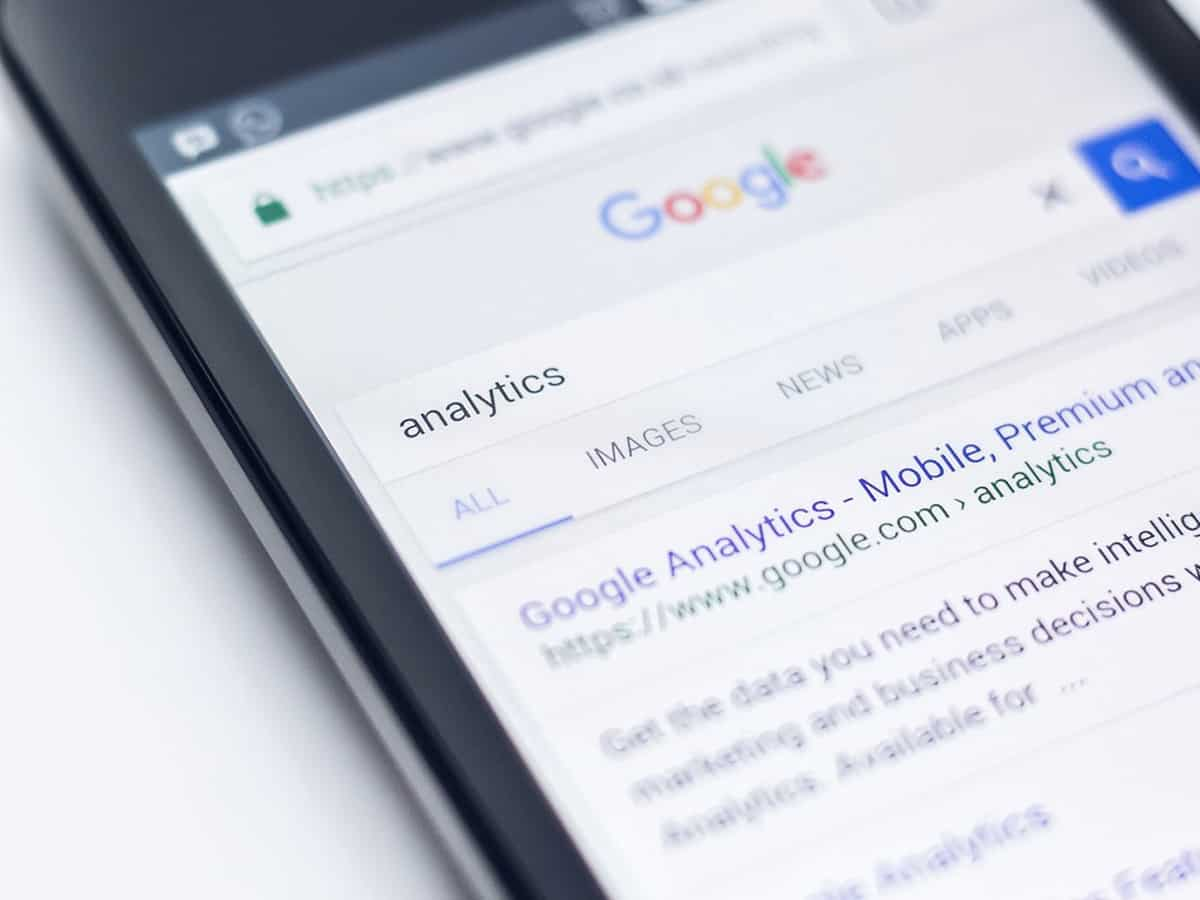
5/8
Google Chrome Privacy Settings: Click on the three dots

6/8
Google Chrome Privacy Settings: Go to the ‘Site Settings’ option

7/8
Google Chrome Privacy Settings: Disable the ‘Device Service Data’
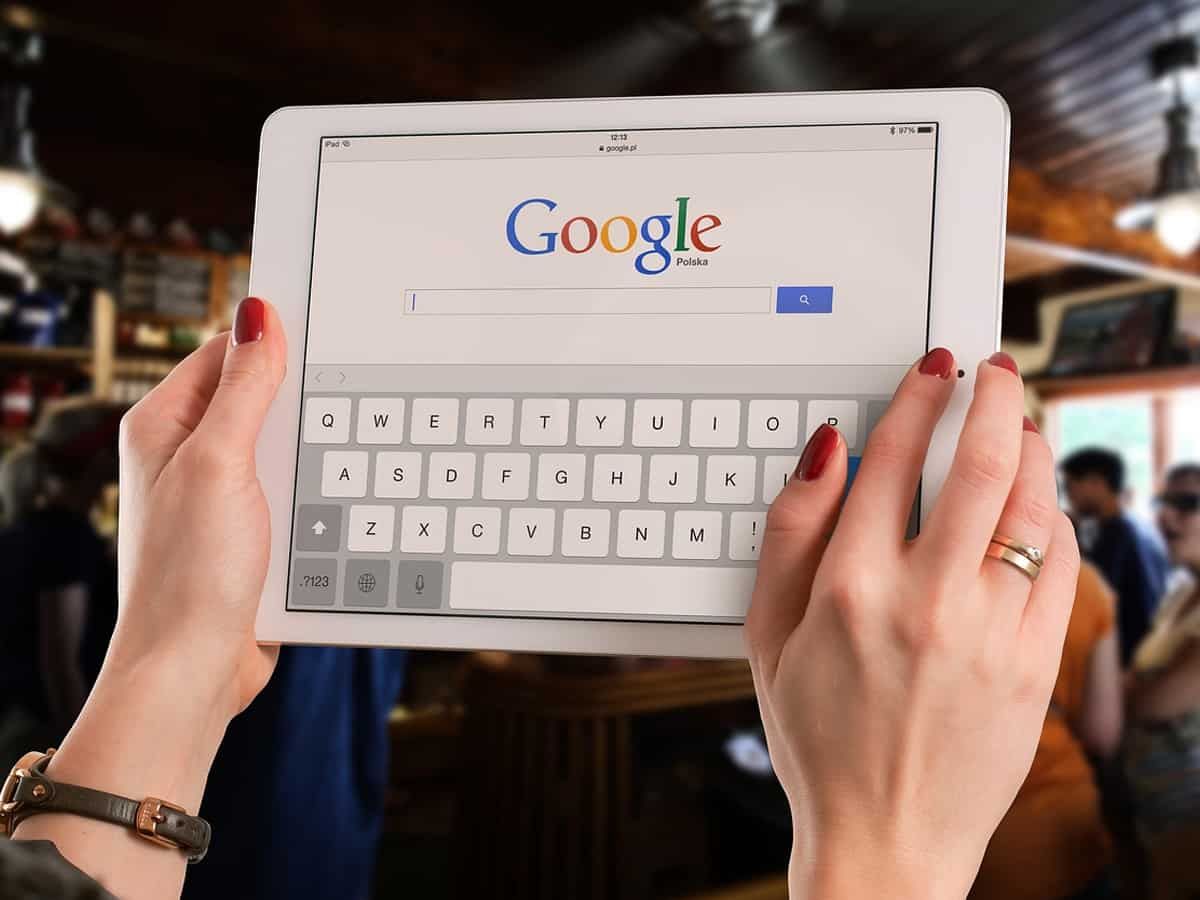
8/8
Google Chrome Privacy Settings: Government watchdog on Google Chrome