WhatsApp tricks: You may lose precious pics, videos, chats - Know how to save them on Google drive
WhatsApp will stop counting backups towards the Google Drive storage quota from November 12, 2018.

WhatsApp will stop counting backups towards the Google Drive storage quota from November 12, 2018. Also, the Facebook-owned chat app will start deleting from some of your photos, videos, and chats if you haven't updated WhatsApp backups for more than one year. Such content will be automatically removed from your Google Drive storage. If you do not want to lose any of your old content, then manually back up your WhatsApp data before November 12, 2018. You should back up your chats and media to Google Drive so that they can be transferred if you change android phones or buy a new one.
Here are the steps to know for Google Drive back up:
Creating Google Drive backup
First, you must have a Google account activated on your phone and enough free space on the device to create the backup. You should also have Google Play installed on your phone.
Now follow the following steps:
- Open WhatsApp. Go to Menu-Settings-chat-Chat back up.
- Tap on 'Back up' to Google Drive and select a backup frequency other than 'Never'.
- Now, select a Google account where the chat history will be backed up. If you don't have a google account, then tap on 'Add account' when prompted and fill login details.
- Never forget the Google account you have used for the back up.
- Lastly, tap on 'Back up over' to pick the network you want to use for backup.
ALSO READ | WhatsApp gets a new update: Know why it is useful and how to get the latest addition
How to backup chats to Google Drive manually
- First, Open WhatsApp
- Go to Menu-Setting-Chat-Chat backup
- Tap 'Back Up' to start your Google Drive backup. It may take a few minutes.
Caution: No end-to-end encryption
WhatsApp says, "Media and messages you back up aren't protected by WhatsApp end-to-end encryption while in Google Drive."
How to restore content from Google Drive backup
- First, ensure you have added the same Google account to your phone that was used to perform the back up.
- Second, Uninstall and reinstall WhatsApp. Then you will be prompted to verify your phone number. Once you verify your number, the app prompts you to restore chats and media from Google Drive. Tap on 'Restore'.
- Once the restoration process is complete, tap on 'Next'. Your chats will appear after the initialization is complete.
- Finally, WhatsApp will start restoring your media files after restoring your chats.
Caution: When installing WhatsApp without having any prior backups from Google Drive, the chat app automatically restores content from local backup file.
Get Latest Business News, Stock Market Updates and Videos; Check your tax outgo through Income Tax Calculator and save money through our Personal Finance coverage. Check Business Breaking News Live on Zee Business Twitter and Facebook. Subscribe on YouTube.
RECOMMENDED STORIES

LIC Saral Pension Plan: How to get Rs 64,000 annual pension on Rs 10 lakh one-time investment in this annuity scheme that everyone is talking about
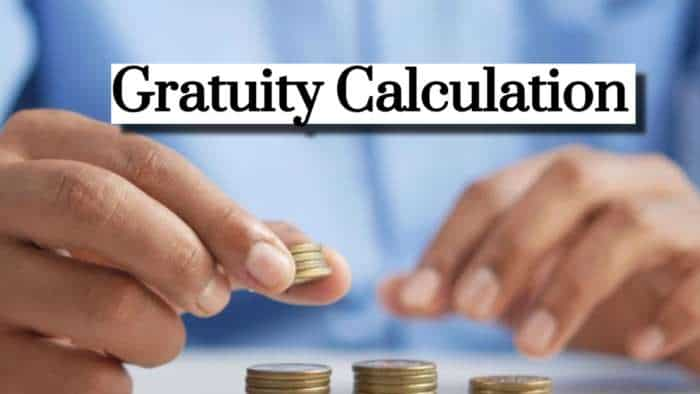
Gratuity Calculation: What will be your gratuity on Rs 45,000 last-drawn basic salary for 6 years & 9 months of service?

Rs 1,500 Monthly SIP for 20 Years vs Rs 15,000 Monthly SIP for 5 Years: Know which one can give you higher returns in long term

Income Tax Calculations: What will be your tax liability if your salary is Rs 8.25 lakh, Rs 14.50 lakh, Rs 20.75 lakh, or Rs 26.10 lakh? See calculations

8th Pay Commission Pension Calculations: Can basic pension be more than Rs 2.75 lakh in new Pay Commission? See how it may be possible

SBI Revamped Gold Deposit Scheme: Do you keep your gold in bank locker? You can also earn interest on it through this SBI scheme

Monthly Pension Calculations: Is your basic pension Rs 26,000, Rs 38,000, or Rs 47,000? Know what can be your total pension as per latest DR rates
07:55 PM IST











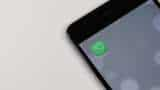 NCLAT stays ban on WhatsApp sharing data with parent Meta
NCLAT stays ban on WhatsApp sharing data with parent Meta  NCLAT stays CCI ban on WhatsApp, asks Meta to pay half the Rs 213 crore fine
NCLAT stays CCI ban on WhatsApp, asks Meta to pay half the Rs 213 crore fine AI, reels, content creators, WhatsApp driving customer lead generation for automobile companies: Report
AI, reels, content creators, WhatsApp driving customer lead generation for automobile companies: Report WhatsApp Secret Code for locked chats; here is what you need to know
WhatsApp Secret Code for locked chats; here is what you need to know WhatsApp Pay can now extend UPI Services to all users in India
WhatsApp Pay can now extend UPI Services to all users in India