How to transfer WhatsApp chats, media? Follow these tips to transfer data effortlessly – Check details
However, users do not need to be worried about that as WhatsApp has a built-in tool that helps transfer chat history and other shared media like pictures memes, and videos to a new phone number without compromising data.
)
Swapping phone numbers can cause a disturbance, particularly when users want to inform about their new numbers to everyone they know. Updating the contact number on WhatsApp makes people worried about their WhatsApp history like crucial documents, memes, and chat conversations.
However, users do not need to be worried about that as WhatsApp has a built-in tool that helps transfer chat history and other shared media like pictures memes, and videos to a new phone number without compromising data. Here is a step-by-step guide to help people with the process who want to change their number or phone, keep the same WhatsApp account, simultaneously inform their contacts about the new number, and save data.
To phone number on WhatsApp
Before initiating the process, it is important to know that the inbuilt tool serves the best if users keep the same handset. Still, if they are changing their phones and sim cards, they will have to build a local backup on their old phones.
Step 1: Go to WhatsApp
Step 2: Go to Settings on your Android phone, and click on the three vertical dots menu on the top right side. In iPhones, Settings is situated at the bottom right side.
Step 3: Click on "Account" and then hit on "Change Number."
Step 4: Assess the details on the screen. It confirms that changing the contact number will transfer account details, chats, and settings.
Step 5: Click on "Next" and enter both old and new contact numbers.
Step 6: Select the way you wish to inform your contacts. The messaging app provides three choices:
Step 7: All Contacts: Everyone in the contact list will be notified.
Step 8: Contacts I have chats with: People who have interacted with you will be informed.
Step 9: Custom: You can choose specific contacts to be notified.
Step 10: Click on "Done" to start the migration process.
How to create local backup on old phones in case users are changing both their phones and phone numbers
1. Go to settings on WhatsApp.
2. Hit on "Chats" and then choose "Chat backup."
3. Select the regularity of backups. You can choose daily, weekly, or manual backups.
4. Choose whether to add videos in the backup, which will increase the backup size.
5. Click on "Back Up" to initiate the process. Now chat history will be saved in the phone's storage.
6. Install WhatsApp on the new phone.
7. Confirm the new contact number during the setup procedure.
When prompted, click on "Restore" to restore WhatsApp backup on the new handset and retrieve your chat history from the local backup.
Get Latest Business News, Stock Market Updates and Videos; Check your tax outgo through Income Tax Calculator and save money through our Personal Finance coverage. Check Business Breaking News Live on Zee Business Twitter and Facebook. Subscribe on YouTube.
RECOMMENDED STORIES

LIC Saral Pension Plan: How to get Rs 64,000 annual pension on Rs 10 lakh one-time investment in this annuity scheme that everyone is talking about
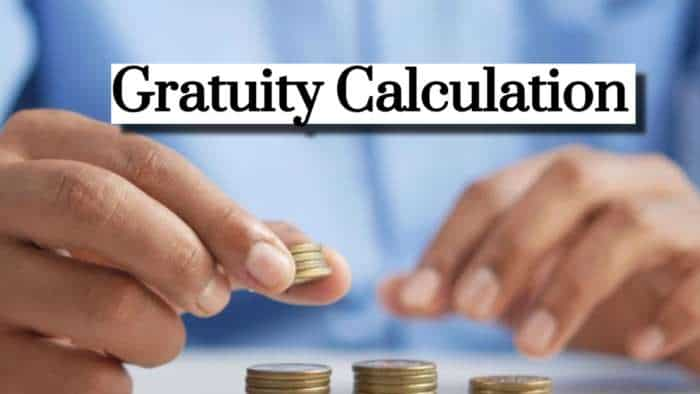
Gratuity Calculation: What will be your gratuity on Rs 45,000 last-drawn basic salary for 6 years & 9 months of service?

Rs 1,500 Monthly SIP for 20 Years vs Rs 15,000 Monthly SIP for 5 Years: Know which one can give you higher returns in long term

Income Tax Calculations: What will be your tax liability if your salary is Rs 8.25 lakh, Rs 14.50 lakh, Rs 20.75 lakh, or Rs 26.10 lakh? See calculations

8th Pay Commission Pension Calculations: Can basic pension be more than Rs 2.75 lakh in new Pay Commission? See how it may be possible

SBI Revamped Gold Deposit Scheme: Do you keep your gold in bank locker? You can also earn interest on it through this SBI scheme

Monthly Pension Calculations: Is your basic pension Rs 26,000, Rs 38,000, or Rs 47,000? Know what can be your total pension as per latest DR rates
10:24 AM IST











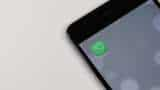 NCLAT stays ban on WhatsApp sharing data with parent Meta
NCLAT stays ban on WhatsApp sharing data with parent Meta  NCLAT stays CCI ban on WhatsApp, asks Meta to pay half the Rs 213 crore fine
NCLAT stays CCI ban on WhatsApp, asks Meta to pay half the Rs 213 crore fine AI, reels, content creators, WhatsApp driving customer lead generation for automobile companies: Report
AI, reels, content creators, WhatsApp driving customer lead generation for automobile companies: Report WhatsApp Secret Code for locked chats; here is what you need to know
WhatsApp Secret Code for locked chats; here is what you need to know WhatsApp Pay can now extend UPI Services to all users in India
WhatsApp Pay can now extend UPI Services to all users in India