Want to turn into a WhatsApp whizz? Top 5 tips to know
With the introduction of WhatsApp web, the messaging app can be used through your laptops and desktops too. All you have to do is to open the WhatsApp web in your computer and scan the QR code using your phone and the app is ready to use.

With the introduction of WhatsApp web, the messaging app can be used through your laptops and desktops too. All you have to do is to open the WhatsApp web in your computer and scan the QR code using your phone and the app is ready to use.
For logging out of the computers, all you have to do is to go to the settings and tap on WhatsApp Web and then click log out to do so from all computers. This is how easy it is to use the web version of the messaging app. There are also a lot of tricks that a user can use for using the web version of WhatsApp effortlessly.
Below are some of the basic shortcuts that a user can try for more effective and quick usage of WhatsApp:
1) So, now that you are ready and all set to go, let's start a new chat. Just do - Ctrl + N! Simple, no?
2) In order to shift to the next chat just use Ctrl + Shift + ]
3) If you wish to return to the previous chat do Ctrl + Shift + [
4) Had enough of a particular message and don't want it cluttering up your space, or a lot of others have backed up on your drive, well then know that Ctrl + E is used to archive chats
5) If certain chats are to be muted just press Ctrl + Shift + M
6) Fed up with a message? Ctrl + Backspace can be used to delete a chat
7) Don't have time, but want to make sure you read it? Ctrl + Shift + U is used to mark a chat as unread
8) Create new group chats using Ctrl + Shift + N
9) Ctrl + P is the shortcut to open profile status
So, if you are interested in shortcuts, you would definitely be interested in Emojis - Keyboard can be used to find these: The faster way to find an emoji is to type a colon and then the first two letters of the emotion that the user wishes to use. And with the change of every letter after the colon the emoticons will also change. In order to switch between the emojis one can use the arrow key and press enter to choose the emojis of the users' choice. You could also use the 'slower' way of clicking on the Emoji icon, but this is slower.
Auto-change Emoticons to Emojis: WhatsApp is capable of auto-converting some of the emojis from the classic text emoticons. In order to keep the emoticons as emoticons, one can use a user script- emoticons as emoticons. One needs to find it on Tampermonkey, a cross-platform user script manager after the user has installed it.
Get Latest Business News, Stock Market Updates and Videos; Check your tax outgo through Income Tax Calculator and save money through our Personal Finance coverage. Check Business Breaking News Live on Zee Business Twitter and Facebook. Subscribe on YouTube.
RECOMMENDED STORIES

LIC Saral Pension Plan: How to get Rs 64,000 annual pension on Rs 10 lakh one-time investment in this annuity scheme that everyone is talking about
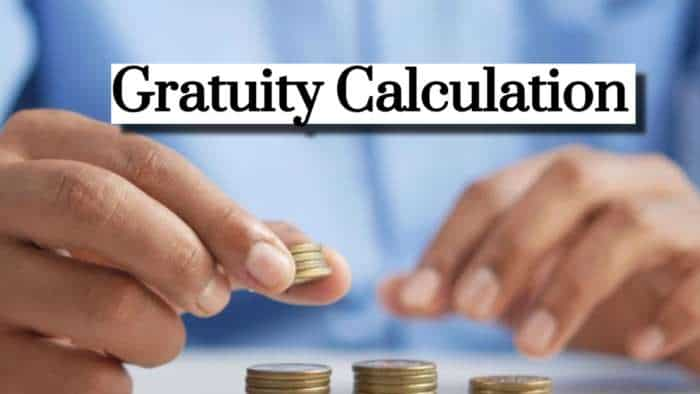
Gratuity Calculation: What will be your gratuity on Rs 45,000 last-drawn basic salary for 6 years & 9 months of service?

Rs 1,500 Monthly SIP for 20 Years vs Rs 15,000 Monthly SIP for 5 Years: Know which one can give you higher returns in long term

Income Tax Calculations: What will be your tax liability if your salary is Rs 8.25 lakh, Rs 14.50 lakh, Rs 20.75 lakh, or Rs 26.10 lakh? See calculations

8th Pay Commission Pension Calculations: Can basic pension be more than Rs 2.75 lakh in new Pay Commission? See how it may be possible

SBI Revamped Gold Deposit Scheme: Do you keep your gold in bank locker? You can also earn interest on it through this SBI scheme

Monthly Pension Calculations: Is your basic pension Rs 26,000, Rs 38,000, or Rs 47,000? Know what can be your total pension as per latest DR rates
07:13 PM IST











 WhatsApp Web Goes Down! Meta-owned platform faces issues, users complain on social media
WhatsApp Web Goes Down! Meta-owned platform faces issues, users complain on social media  WhatsApp rolling out 32-person video calling feature on Windows beta
WhatsApp rolling out 32-person video calling feature on Windows beta WhatsApp rolling out crop tool for drawing editor in Windows beta
WhatsApp rolling out crop tool for drawing editor in Windows beta WhatsApp web no valid QR Code detected? Here's what it means and how to fix the issue - Details
WhatsApp web no valid QR Code detected? Here's what it means and how to fix the issue - Details  WhatsApp Web: Use WhatsApp without your smartphone। Step by step guide
WhatsApp Web: Use WhatsApp without your smartphone। Step by step guide