Transfer data from Android smartphone to iPhone - Follow these easy steps
Transfer data from Android smartphone to an iPhone: To provide a smooth switch to Android users, the tech giant Apple has a devoted 'Move to iOS' application allowing users to move their data like contacts, images, text messages, and videos from their Android devices to their iPhones.
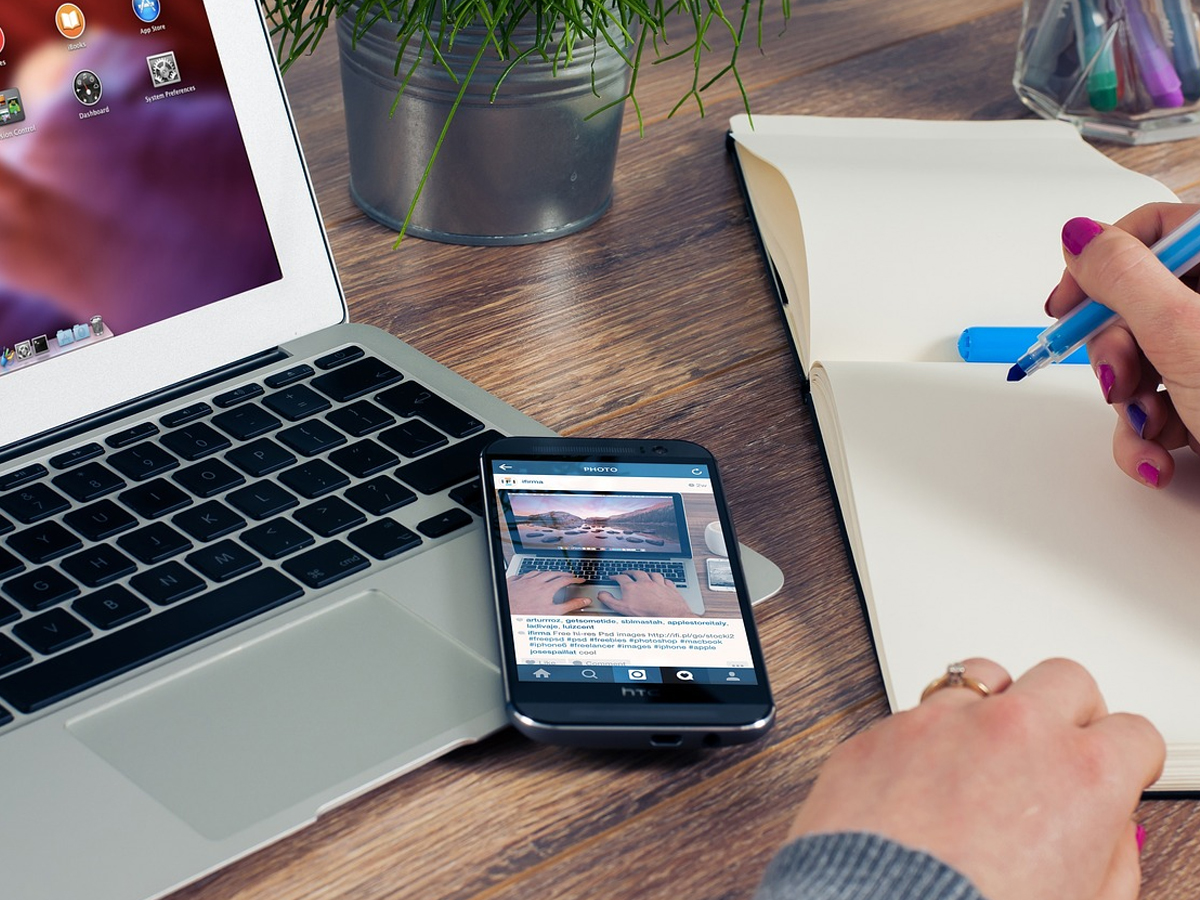)
Many Android users are rushing to get an iOS experience with the new iPhone 16 series lineup launched recently. However, switching from Android to iOS might be a trouble for many. To provide a smooth switch to Android users, the tech giant Apple has a devoted 'Move to iOS' application allowing users to move their data like contacts, images, text messages, and videos from their Android devices to their iPhones. The transferred data will be saved in an SD card. This step-by-step guide will help users transfer their data from an Android device to an iPhone via the 'Move to iOS' application.
Necessary Steps before moving data from an Android device to an iPhone:
1. Users should make sure their Android devices are linked to Wi-Fi and have the latest version of Android. Likewise, they should switch on the new iPhone and make sure it has the latest version of iOS.
2. Both devices must be plugged into a power source during transfer.
3. Users need to ensure that the new iPhone has sufficient storage space to store all the transferred data.
How to Transfer Data from Android device to new iPhone
1. Launch the Google Play Store on the Android device, download and install the "Move to iOS" app.
2. Switch on the new iPhone and start the initial setup process. On the "Apps & Data" screen, choose the ‘Move Data from Android’ option.
3. Launch the Move to iOS app on the Android device, and hit Continue. Both devices need to be plugged into a power source and kept close to each other.
4. The iPhone will show a one-time-use code, which can be of either six or ten digits. Then users need to enter this code on their Android devices.
5. Users need to join a provisional Wi-Fi network that the iPhone will create when prompted and after a while, the transfer screen will pop up.
6. Users can choose from their data such as images, contacts, videos, and messages on their Android device, that they want to be moved and then tap Next to initiate the transfer process. The transfer process will take some time as per the size of the data.
7. Do not disturb the process until it is finished.
8. Users should know that apps that are available on Apple App Store and Google Play will only be transferred.
9. Furthermore, PDFs, music, and books cannot be transferred through the Move to iOS app. Users need to transfer these media via iTunes or manually.
10. After the complete transfer, continue with the on-screen instructions to set up the iPhone.
If the transfer process is interrupted due to some issues -
1. Restart both devices and Initiate the process again.
2. Ensure both devices are connected to Wi-Fi,
3. Deactivate any settings such as Smart Network Switch that can interfere with the transfer process.
4. Disable mobile data on the Android device during the transfer.
Get Latest Business News, Stock Market Updates and Videos; Check your tax outgo through Income Tax Calculator and save money through our Personal Finance coverage. Check Business Breaking News Live on Zee Business Twitter and Facebook. Subscribe on YouTube.
RECOMMENDED STORIES

LIC Saral Pension Plan: How to get Rs 64,000 annual pension on Rs 10 lakh one-time investment in this annuity scheme that everyone is talking about
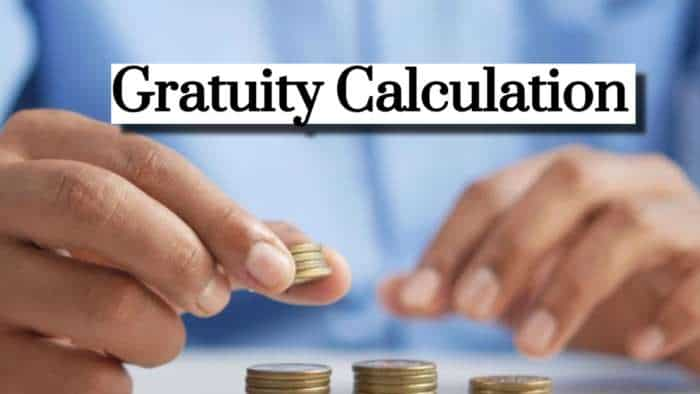
Gratuity Calculation: What will be your gratuity on Rs 45,000 last-drawn basic salary for 6 years & 9 months of service?

Rs 1,500 Monthly SIP for 20 Years vs Rs 15,000 Monthly SIP for 5 Years: Know which one can give you higher returns in long term

Income Tax Calculations: What will be your tax liability if your salary is Rs 8.25 lakh, Rs 14.50 lakh, Rs 20.75 lakh, or Rs 26.10 lakh? See calculations

8th Pay Commission Pension Calculations: Can basic pension be more than Rs 2.75 lakh in new Pay Commission? See how it may be possible

SBI Revamped Gold Deposit Scheme: Do you keep your gold in bank locker? You can also earn interest on it through this SBI scheme

Monthly Pension Calculations: Is your basic pension Rs 26,000, Rs 38,000, or Rs 47,000? Know what can be your total pension as per latest DR rates
12:02 PM IST











 WhatsApp to introduce redesigned chat lists interface for Android users: Here’s all you need to know about changes the update brings
WhatsApp to introduce redesigned chat lists interface for Android users: Here’s all you need to know about changes the update brings  Google to equip Gemini AI with call making, messaging functionality even when smartphone is locked - Check details
Google to equip Gemini AI with call making, messaging functionality even when smartphone is locked - Check details  iQOO 13 launch soon: Here's all we know about this smartphone - Check details
iQOO 13 launch soon: Here's all we know about this smartphone - Check details  HMD Fusion smartphone launched at Rs 17,999, to offer customisable experience - Check details
HMD Fusion smartphone launched at Rs 17,999, to offer customisable experience - Check details Google’s effort to turn ChromeOS into Android underway: Could it challenge iPad’s dominance?
Google’s effort to turn ChromeOS into Android underway: Could it challenge iPad’s dominance?