Microsoft Teams Avatars: Now create own 3D avatar to represent you in meetings - Here's how
Microsoft Teams Avatars: "Our first step toward more realistic avatars is a new lighting system. This has improved performance and enhanced the appearance of avatar skin and hair," the company said in the blogpost.
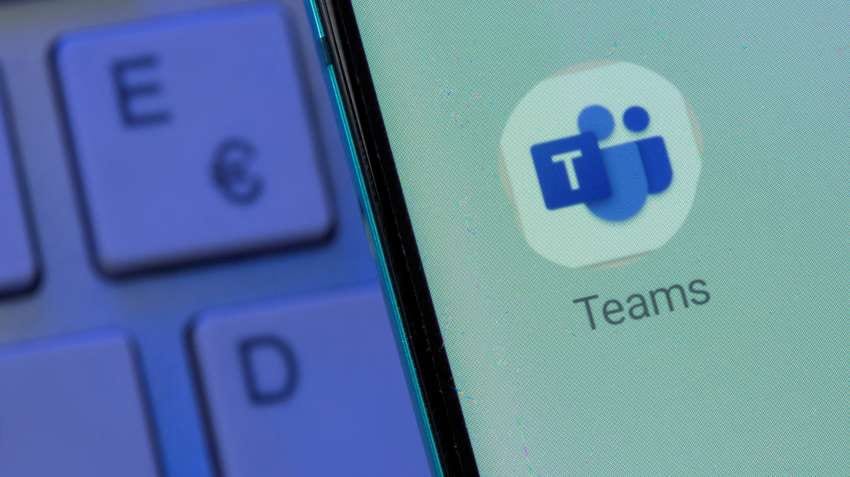
Microsoft Teams Avatars: US tech giant Microsoft has announced that it is now rolling out 'Avatars' for public preview. Microsoft Teams users can now create a 3D avatar to represent themselves in meetings without turning their cameras on.
The users can represent themselves the way they want to show up by choosing the avatar fits their specific meeting— from casual, professional, or day-to-day.
"Avatars for Microsoft Teams offers an alternative to the current binary option of video or no video. Avatars for Teams gives you that much-needed camera break, while still allowing you to collaborate effectively," it said in a blogpost on Monday.
The company had previously announced the release of the private preview in October last year, and with the current version, it has now made a few updates to the previous iteration.
Microsoft has improved performance and enhanced the appearance of avatar's skin and hair by adding a new lighting system into the latest public trial version.
Also Read: Pixel's Adaptive Charging feature may work without alarms
"Our first step toward more realistic avatars is a new lighting system. This has improved performance and enhanced the appearance of avatar skin and hair," the company added in the blogpost.
Also, the new version will include a multitude of new customisation options, like bindis and hearing aids, the company said.
Now, if the users react using the Teams emoji reactions, their avatar will mimic that reaction with their body. For instance, if they use the raised hand reaction, their avatar will also raise their hand.
Microsoft Teams: How to create your avatar?
There are two ways to access the Mesh avatar builder in Microsoft Teams: add the app from the Teams home screen or access the builder from within a Teams meeting.
From the Teams home screen, select the three dots above the Store icon on the left sidebar to launch a search bar.
In the search bar, type “Mesh avatars” and select the corresponding app.
Also Read: How GPT4 is different from ChatGPT or GPT3.5 - All you need to know
From within a Teams meeting, select the three dots to the left of the Camera icon in the top bar. Select “Effects and avatars”.
Then, select “Avatars” from the right column and select “Open Avatars App” in the top “Your Avatar” section.
Catch latest stock market updates here. For all other news related to business, politics, tech, sports and auto, visit Zeebiz.com
Get Latest Business News, Stock Market Updates and Videos; Check your tax outgo through Income Tax Calculator and save money through our Personal Finance coverage. Check Business Breaking News Live on Zee Business Twitter and Facebook. Subscribe on YouTube.
RECOMMENDED STORIES
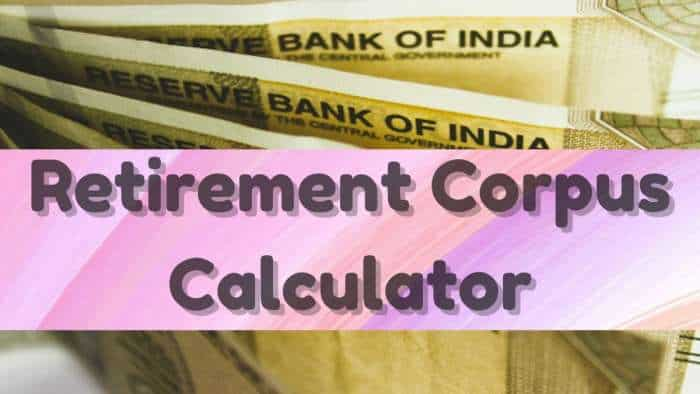
Retirement Planning: How one-time investment of Rs 10,00,000 can create Rs 3,00,00,000 retirement corpus
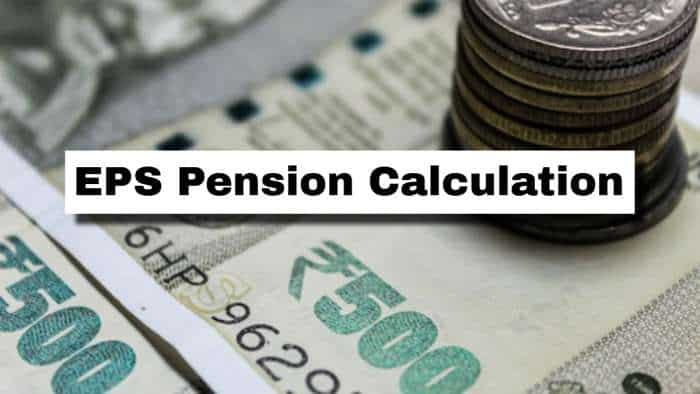
EPS Pension Calculation: Estimate your monthly pension with Rs 35,000 salary, 25 years of service & age 33
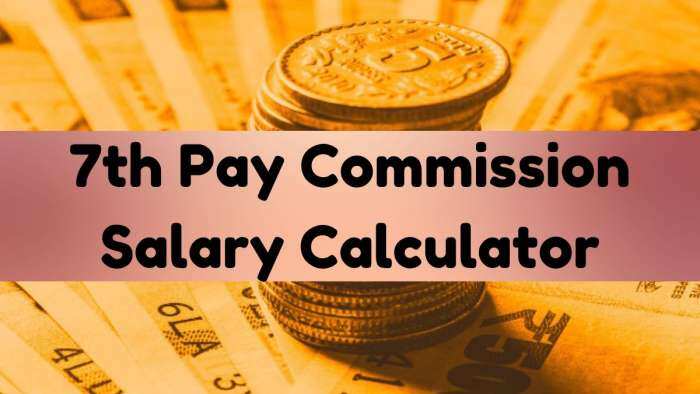
Monthly Salary Calculations: Is your basic salary Rs 24,500, Rs 53,000, or Rs 81,100? Know how much total salary central government employees may get

SBI FD Rates - Know what PSU bank is giving to senior citizens and others on Rs 1 lakh investment in 1-year, 3-year, and 5-year tenure
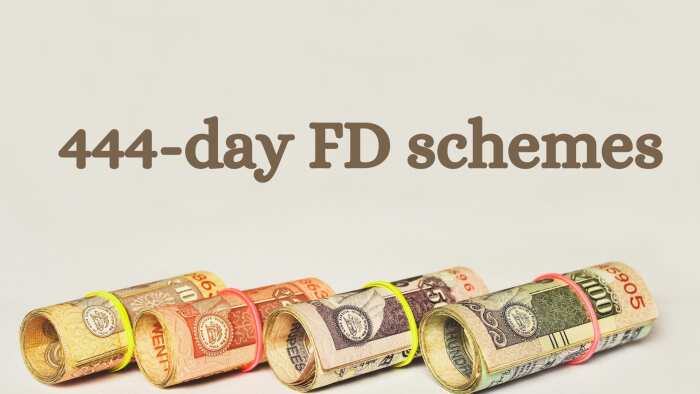
444-Day Special FDs: How much will you earn by investing Rs 5 lakh and Rs 7 lakh in SBI, Indian Overseas Bank, and Federal Bank fixed deposit schemes?
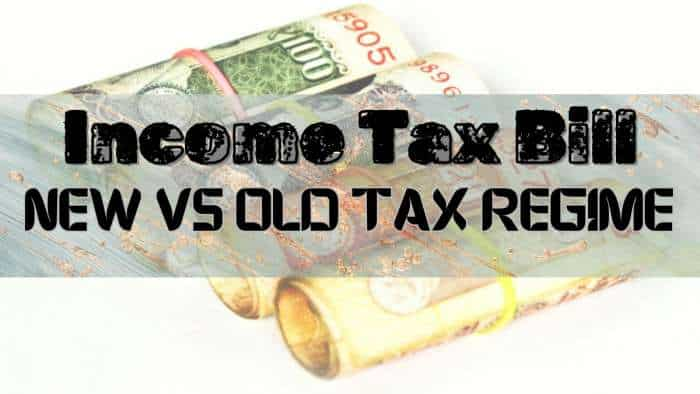
Income Tax Calculations: What will be your tax liability if your salary is Rs 8 lakh, Rs 14 lakh, Rs 20 lakh, and Rs 26 lakh?
04:19 PM IST









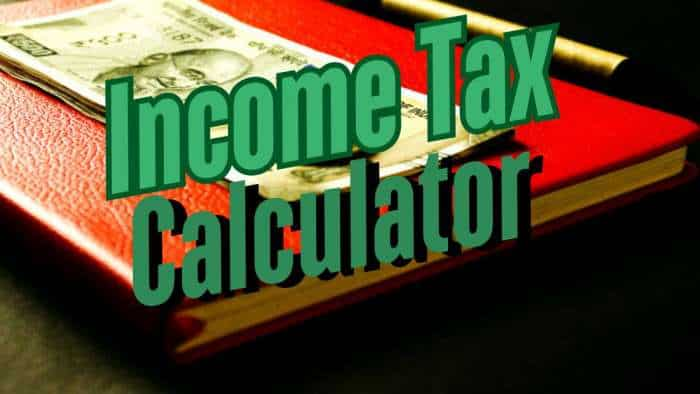
 65% of Indians used AI, more than double the global average: Microsoft study
65% of Indians used AI, more than double the global average: Microsoft study Microsoft CEO Satya Nadella calls himself product of India-US bond
Microsoft CEO Satya Nadella calls himself product of India-US bond  Nokia expands pact with Microsoft for data centre routers, switches
Nokia expands pact with Microsoft for data centre routers, switches Microsoft unveils new features to empower every employee with Copilot AI - Check Details
Microsoft unveils new features to empower every employee with Copilot AI - Check Details Elon Musk names Microsoft as defendant in amended lawsuit against OpenAI
Elon Musk names Microsoft as defendant in amended lawsuit against OpenAI