Google Generative AI: A step-by-step guide on how to enable and use it
In a recent blog post Google said that you might come across a term you don't understand or just might want more information about. To make this easier, we will soon roll out improvements to our AI-generated responses for various topics or questions related to science, economics, history and more.
)
Search experience on Google has been revolutionised after the tech giant introduced its Generative AI feature. The Google Generative AI search is a first-of-its-kind feature that uses the properties of artificial intelligence to improve one's search experience. The Search Generative Experience (SGE) uses AI-backed capabilities to present more relevant and contextual information. Google launched it four months ago and it’s rolling out new updates.
In a recent blog the tech giant said, “When you’re researching something new, or looking for an explanation of a concept, you might come across a term you don't understand or just might want more information about. To make this easier, we will soon roll out improvements to our AI-generated responses for various topics or questions related to science, economics, history and more.”
However, since the tool is fairly new let us walk you through on how to enable and use the Google Generative AI feature.
How to sign up for the Google Generative AI search feature?
The first step for using the Generative AI feature is to sign up for it via Google Labs. To get started with the process, follow the steps listed below:
• Go to the Google Labs website and login using your Google account.
• Go to the Generative AI section and locate the 'Sign Up' button.
• Review the terms and conditions thoroughly and click on the 'Submit' button.
• You'll be all set to use the Google Generative AI search feature after successful registration via Labs.
How to enable the Google Generative AI search feature?
• Open the web browser you prefer using and visit the Google homepage.
• Click on the 'Settings' option placed at the bottom right corner of the homepage.
• Select 'Search Settings' from the drop down menu.
• Scroll down and find the 'Google AI Search' section and enable it.
• Save the changed settings by clicking on the 'Save' button at the bottom of the page.
• Now, you have successfully enabled the Google Generative AI search feature.
How to use the Generative AI search?
To use the Generative AI search in an optimum manner, follow these steps:
• Conduct a Google search like you normally would.
• You'll then notice a new section named 'Generative AI Results'.
• Click on this section to enjoy the results that provide additional information and insights about the topic you've searched about. Moreover, it'll ensure that only relevant and contextual data is displayed, making your work easier.
• Further, you can refine the search by using relevant keywords or phrases related to the topic you want to research on.
The Google Generative AI search can change the way of researching completely, therefore, we urge you to spread the word and educate others about the same.
Get Latest Business News, Stock Market Updates and Videos; Check your tax outgo through Income Tax Calculator and save money through our Personal Finance coverage. Check Business Breaking News Live on Zee Business Twitter and Facebook. Subscribe on YouTube.
RECOMMENDED STORIES

LIC Saral Pension Plan: How to get Rs 64,000 annual pension on Rs 10 lakh one-time investment in this annuity scheme that everyone is talking about
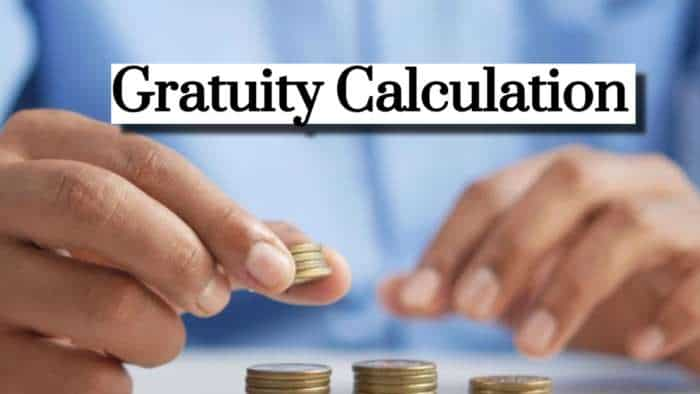
Gratuity Calculation: What will be your gratuity on Rs 45,000 last-drawn basic salary for 6 years & 9 months of service?

Rs 1,500 Monthly SIP for 20 Years vs Rs 15,000 Monthly SIP for 5 Years: Know which one can give you higher returns in long term

Income Tax Calculations: What will be your tax liability if your salary is Rs 8.25 lakh, Rs 14.50 lakh, Rs 20.75 lakh, or Rs 26.10 lakh? See calculations

8th Pay Commission Pension Calculations: Can basic pension be more than Rs 2.75 lakh in new Pay Commission? See how it may be possible

SBI Revamped Gold Deposit Scheme: Do you keep your gold in bank locker? You can also earn interest on it through this SBI scheme

Monthly Pension Calculations: Is your basic pension Rs 26,000, Rs 38,000, or Rs 47,000? Know what can be your total pension as per latest DR rates
05:07 PM IST











 North Korea seen using ChatGPT in AI education
North Korea seen using ChatGPT in AI education TCS partners with Salesforce to drive power of AI for manufacturers, semiconductor suppliers
TCS partners with Salesforce to drive power of AI for manufacturers, semiconductor suppliers  PM Narendra Modi pitches for global framework for AI to enhance trust; offers to host next Action Summit
PM Narendra Modi pitches for global framework for AI to enhance trust; offers to host next Action Summit  Union Budget 2025: 3 CoEs to help India position itself as a global powerhouse in AI
Union Budget 2025: 3 CoEs to help India position itself as a global powerhouse in AI 80% of Indian companies find AI a core strategic priority: Report
80% of Indian companies find AI a core strategic priority: Report