iOS 16 Wallpaper: How to set photo on your Lock Screen - Check guide here
iOS 16 Wallpaper: Tapping on the "+" button when creating a new Lock Screen or customizing an existing one will bring you to the wallpaper interface first, where you can choose the wallpaper that you want to use, the report added.

With the release of iOS 16 update for iPhone users around the world, the US-headquartered tech giant Apple has also introduced some new exclusive wallpapers latest iPhone 14, iPhone 14 Plus, iPhone 14 Pro and iPhone 14 Pro Max. In iOS 16, Apple has also added multiple options to customize the iPhone Lock Screen, including the ability to change the font and color, apply filters, and even add information-rich widgets.
iOS 16 introduces a new wallpaper system because to the redesigned lock screen. Additionally, the brand has also removed virtually all of the old wallpapers and replaced them with the new one. For iPhone 14 wallpapers, there’s a new wallpaper for each device color. For iPhone 14 and iPhone 14 Plus, Apple has created specific images for the blue, midnight, purple, red, and starlight models. The iPhone 14 Pro and iPhone 14 Pro Max wallpaper is available in four different colors, just like the iPhones: deep purple, gold, silver, and space black.
According to MacRumors can tap on the "+" button to create a new Lock Screen or tap on the "Customize" option to customize the current Lock Screen. You can choose different wallpapers, colors, and widgets. You can also swipe through your Lock Screens if you have already created multiples and want to change it. When you're done with all of your customizations, just swipe up or tap to exit out and get back to your newly individualized Lock Screen.
Tapping on the "+" button when creating a new Lock Screen or customizing an existing one will bring you to the wallpaper interface first, where you can choose the wallpaper that you want to use, the report added.
iOS 16: How to set a photo as your Lock Screen Wallpaper
- Unlock your iPhone with Face ID or Touch ID, then press and hold on the Lock Screen.
- Tap the blue + button, or swipe leftwards all the way to the end and then tap Add New.
- Tap the Photos button in the top row of options.
- Choose a picture from your Photos library to use.
Get Latest Business News, Stock Market Updates and Videos; Check your tax outgo through Income Tax Calculator and save money through our Personal Finance coverage. Check Business Breaking News Live on Zee Business Twitter and Facebook. Subscribe on YouTube.
RECOMMENDED STORIES

LIC Saral Pension Plan: How to get Rs 64,000 annual pension on Rs 10 lakh one-time investment in this annuity scheme that everyone is talking about
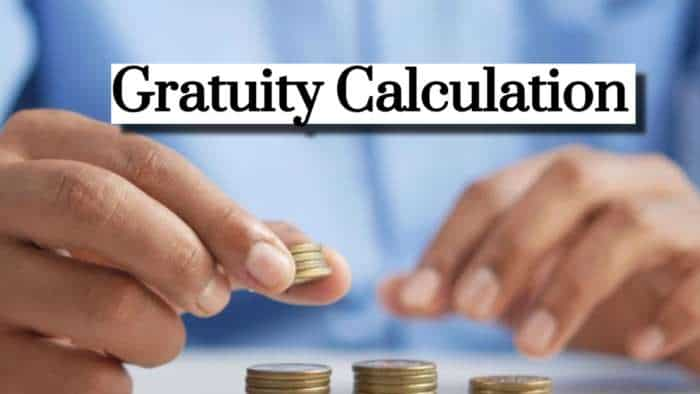
Gratuity Calculation: What will be your gratuity on Rs 45,000 last-drawn basic salary for 6 years & 9 months of service?

Rs 1,500 Monthly SIP for 20 Years vs Rs 15,000 Monthly SIP for 5 Years: Know which one can give you higher returns in long term

Income Tax Calculations: What will be your tax liability if your salary is Rs 8.25 lakh, Rs 14.50 lakh, Rs 20.75 lakh, or Rs 26.10 lakh? See calculations

8th Pay Commission Pension Calculations: Can basic pension be more than Rs 2.75 lakh in new Pay Commission? See how it may be possible

SBI Revamped Gold Deposit Scheme: Do you keep your gold in bank locker? You can also earn interest on it through this SBI scheme

Monthly Pension Calculations: Is your basic pension Rs 26,000, Rs 38,000, or Rs 47,000? Know what can be your total pension as per latest DR rates
01:28 PM IST











 Blinkit now delivers Apple products across 11 major cities: CEO
Blinkit now delivers Apple products across 11 major cities: CEO Redington to offer iPhone 16e at over 7,000 retail locations
Redington to offer iPhone 16e at over 7,000 retail locations  India a huge market for us, clocked December quarter growth record: Apple CEO
India a huge market for us, clocked December quarter growth record: Apple CEO Apple enters top 5 smartphone players in India for 1st time with 10% market share
Apple enters top 5 smartphone players in India for 1st time with 10% market share Apple Vision Pro production halted amid weak demand: Report
Apple Vision Pro production halted amid weak demand: Report