UPI payment on WhatsApp - Your step-by-step guide | Watch here
WhatsApp UPI payment: WhatsApp also offers a host of stickers and backgrounds to personalise the payments experience on the platform. These stickers and backgrounds can be selected by tapping the ‘Sticker’ icon in the chat composer.
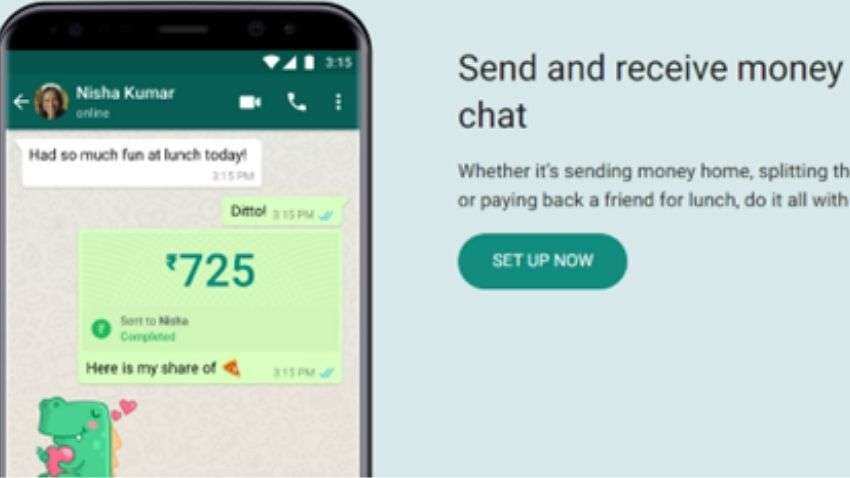
WhatsApp UPI payment: The Meta-owned popular messaging application WhatsApp can be used for sending and receiving payments through Unified Payments Interface (UPI). On WhatsApp, transferring money is as easy as sending a message, allowing users to seamlessly make UPI-based payments. All you need to do is tap the ‘₹’ icon while chatting with a contact or scan a QR code across more than 20 million QR-code-enabled stores in India to initiate a UPI payment
Here is how you can set up payments on WhatsApp in a few simple steps from the familiar chat interface window -
Step 1: Add your bank account: To add your bank account you will need an active account at an Indian bank that supports UPI. The primary phone number associated with this bank account must match the phone number of your WhatsApp account.
- Open a chat with the person you want to send money to > tap the Payments icon. Alternatively, you can tap Attach > Payment.
- Enter the rupee amount you'd like to send > tap Next > tap Get Started.
- Tap Accept and Continue to accept our Payments Terms and Privacy Policy.
- From the list of banks, tap the name of your bank.
- Tap Verify via SMS > Allow. If WhatsApp already has permission to make and manage phone calls, you won't need to grant permission.
-Tap the bank account you want to add to send and receive payments with WhatsApp.
- To verify your debit card, tap Continue. Verify your debit card details > tap Verify Card.
Step 2: Send money: Once you've added your bank account to WhatsApp, you can send money to any contact.
- Open a chat with the contact you want to send money to.
- Tap the ‘₹’ symbol (Payments icon)
- Enter the rupee amount you'd like to send > tap Next > Send Payment.
Step 3: Verify the payment by entering your UPI PIN: You will be asked to confirm your UPI PIN before sending a payment. If you haven’t set up a UPI PIN yet, you’ll be asked to do so by verifying the last 6 digits of your debit card and the expiration date.
Step 4: Confirm the status of your payment: To know whether your payment was successful, all you need to do is check the status of your transfer in the chat or view past transactions in the payments settings.
WATCH HERE
WhatsApp also offers a host of stickers and backgrounds to personalise the payments experience on the platform. These stickers and backgrounds can be selected by tapping the ‘Sticker’ icon in the chat composer.
Get Latest Business News, Stock Market Updates and Videos; Check your tax outgo through Income Tax Calculator and save money through our Personal Finance coverage. Check Business Breaking News Live on Zee Business Twitter and Facebook. Subscribe on YouTube.
RECOMMENDED STORIES

LIC Saral Pension Plan: How to get Rs 64,000 annual pension on Rs 10 lakh one-time investment in this annuity scheme that everyone is talking about
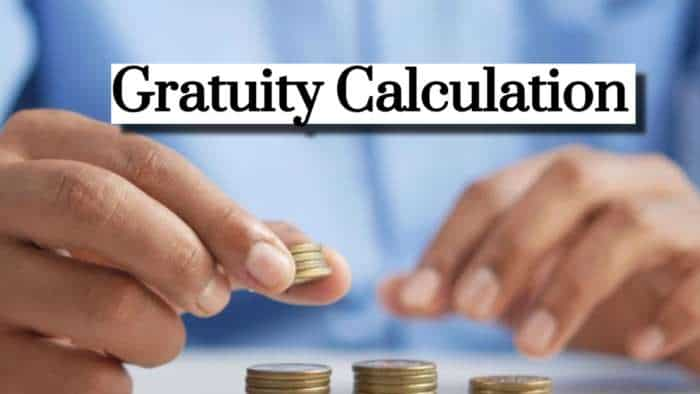
Gratuity Calculation: What will be your gratuity on Rs 45,000 last-drawn basic salary for 6 years & 9 months of service?

Rs 1,500 Monthly SIP for 20 Years vs Rs 15,000 Monthly SIP for 5 Years: Know which one can give you higher returns in long term

Income Tax Calculations: What will be your tax liability if your salary is Rs 8.25 lakh, Rs 14.50 lakh, Rs 20.75 lakh, or Rs 26.10 lakh? See calculations

8th Pay Commission Pension Calculations: Can basic pension be more than Rs 2.75 lakh in new Pay Commission? See how it may be possible

SBI Revamped Gold Deposit Scheme: Do you keep your gold in bank locker? You can also earn interest on it through this SBI scheme

Monthly Pension Calculations: Is your basic pension Rs 26,000, Rs 38,000, or Rs 47,000? Know what can be your total pension as per latest DR rates
02:03 PM IST











 Delhi Election Results 2025: Early trends show BJP leading past halfway mark as Kejriwal, Atishi, Sisodia trail
Delhi Election Results 2025: Early trends show BJP leading past halfway mark as Kejriwal, Atishi, Sisodia trail PVR INOX launches app feature for curated movie experience
PVR INOX launches app feature for curated movie experience Map-based QR code system unveiled in Thane to help voters locate their polling booths
Map-based QR code system unveiled in Thane to help voters locate their polling booths  Tesla launches official API documentation to support 3rd-party apps
Tesla launches official API documentation to support 3rd-party apps Techugo, a top mobile app development company, is building bridges to business prosperity
Techugo, a top mobile app development company, is building bridges to business prosperity