Gmail features you may not be aware of - Very useful information from Google!
Packed with user-friendly features, it is currently one of the most popular mail services globally, However, there is a lot more to Gmail that many users actually know. Here are the top features you can use it on Gmail:
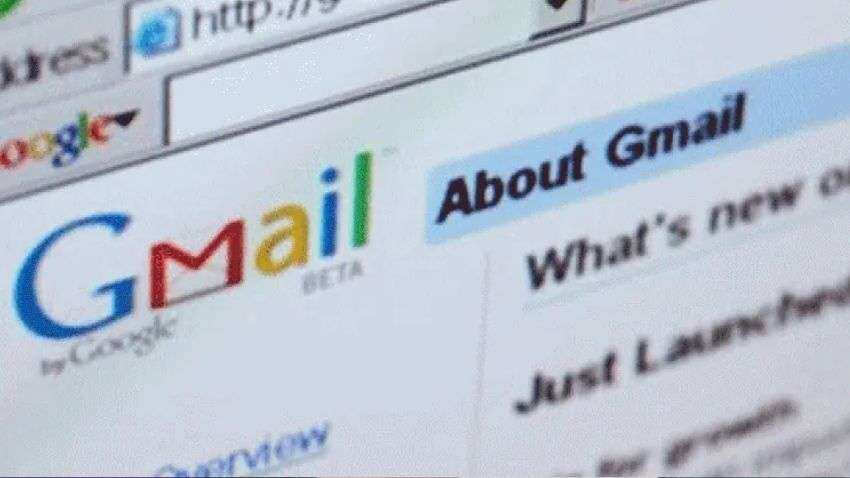
Google free email service Gmail is undoubtedly one of the most popular free email services in the world. Tech giants Google and Apple are both in a constant battle for the top spot in terms of the most popular e-mail clients.
WATCH | Click on Zee Business Live TV Streaming Below:
Packed with user-friendly features, it is currently one of the most popular mail services globally, However, there is a lot more to Gmail that many users actually know. Here are the top features you can use it on Gmail:
Schedule an Email
You can schedule your emails to send at a later time. Scheduled emails may be sent a few minutes after the scheduled time. Please note that your emails will be sent based on the timezone you schedule them in. After composing an email on the Gmail site on your PC, click on the little down arrow on the right side of the button and click “Schedule send.” Next you can select one of the suggested times to send your email, or select “Pick date & time” to set any other time you’d like.
Undo Send
Great to use in case you’ve sent an email to the wrong person or wrong attachment or incomplete email where you hit the send button by mistake. You can boost your Undo send buffer from 5 seconds to 30 seconds in general settings of the Gmail website, which gives plenty of time to make a call.
Snooze
Your email will come back to the top of your inbox when you want it to, whether that's tomorrow, next week, or this evening. You can find your snoozed items under Snoozed in the Menu Menu. On your computer, go to Gmail. Point to the email. On the right, click Snooze Snooze. Choose a later day and time to get the email. To snooze multiple messages, select the messages. At the top, click Snooze Snooze.
Send & open confidential emails
You can send messages and attachments with Gmail's confidential mode to help protect sensitive information from unauthorized access. You can use confidential mode to set an expiration date for messages or revoke access at any time. Recipients of the confidential message will have options to forward, copy, print, and download disabled.
How to activate it - On your computer, go to Gmail. Click Compose. In the bottom right of the window, click Turn on confidential mode Turn on confidential mode. Tip: If you've already turned on confidential mode for an email, go to the bottom of the email, then click Edit. Set an expiration date and passcode. These settings impact both the message text and any attachments.
If you choose "No SMS passcode," recipients using the Gmail app will be able to open it directly. Recipients who don't use Gmail will get emailed a passcode. If you choose "SMS passcode," recipients will get a passcode by text message. Make sure you enter the recipient's phone number, not your own. Click Save.
Use Smart Compose
You can let Gmail help you write emails faster. The Smart Compose feature is powered by machine learning and will offer suggestions as you type. Please note that Smart Compose is a Google Account-level setting. Changes to Smart Compose settings are applied on any device where your account is signed in. TIPS- On your computer, open Gmail. In the top right corner, click Settings Settings and then See all settings. Under “General,” scroll down to "Smart Compose." Select Writing suggestions on or Writing suggestions off. Smart Compose is available in English, Spanish, French, Italian, and Portuguese. Smart Compose is not designed to provide answers and may not always predict factually correct information.
Get Latest Business News, Stock Market Updates and Videos; Check your tax outgo through Income Tax Calculator and save money through our Personal Finance coverage. Check Business Breaking News Live on Zee Business Twitter and Facebook. Subscribe on YouTube.
RECOMMENDED STORIES

LIC Saral Pension Plan: How to get Rs 64,000 annual pension on Rs 10 lakh one-time investment in this annuity scheme that everyone is talking about
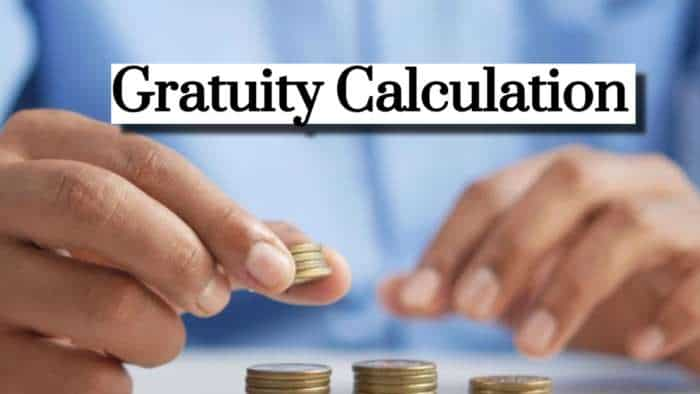
Gratuity Calculation: What will be your gratuity on Rs 45,000 last-drawn basic salary for 6 years & 9 months of service?

Rs 1,500 Monthly SIP for 20 Years vs Rs 15,000 Monthly SIP for 5 Years: Know which one can give you higher returns in long term

Income Tax Calculations: What will be your tax liability if your salary is Rs 8.25 lakh, Rs 14.50 lakh, Rs 20.75 lakh, or Rs 26.10 lakh? See calculations

8th Pay Commission Pension Calculations: Can basic pension be more than Rs 2.75 lakh in new Pay Commission? See how it may be possible

SBI Revamped Gold Deposit Scheme: Do you keep your gold in bank locker? You can also earn interest on it through this SBI scheme

Monthly Pension Calculations: Is your basic pension Rs 26,000, Rs 38,000, or Rs 47,000? Know what can be your total pension as per latest DR rates
07:46 PM IST











 Google to unveil ‘Shielded Email’ feature to get rid of spam mails: Here’s all we know
Google to unveil ‘Shielded Email’ feature to get rid of spam mails: Here’s all we know 'Help me Write' tool for Gmail users: Here's how to use this feature by Google - Check Details
'Help me Write' tool for Gmail users: Here's how to use this feature by Google - Check Details Cybercriminals can potentially target Gmail users worldwide: Follow simple steps to secure your account
Cybercriminals can potentially target Gmail users worldwide: Follow simple steps to secure your account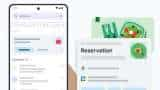 Google introduces AI-supported ‘summary cards’ in Gmail – Here’s how it will help users
Google introduces AI-supported ‘summary cards’ in Gmail – Here’s how it will help users 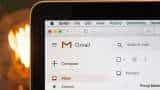 Is your Gmail account logged in somewhere else? Is someone else running it? Here's how to know
Is your Gmail account logged in somewhere else? Is someone else running it? Here's how to know