Want to pay taxes? Here’s how you can do it using ATM cum debit card via onlinesbi.com
Here’s how you can pay taxes using ATM cum debit card or internet banking at SBI. It needs to be noted that, the guideline is given on SBI website for customers help.

There are two types of taxes - direct and indirect, however, the latter has been replaced by the Goods and Service Tax (GST). For the common man, the direct taxes are very important, as they have to pay a certain sum from their income depending upon their tax slabs. Direct taxes are further categorised in two patterns such as personal taxes which are liable on individual or Hindu Undivided family, and corporate taxes that are applicable on companies. Paying taxes has become quite easier. In fact, you can do it online at the Income Tax Department, or even pay it through internet or ATMs. If you are paying taxes online, then you will have to fill out a slip called Challan 280. Interestingly, the largest lender State Bank of India (SBI) does allow its customers to pay taxes at their ATM cum debit card and also internet banking. After paying taxes via ATM, the bank also helps taxpayers in generating the receipt of their transaction.
Here’s how you can pay taxes using ATM cum debit card or internet banking at SBI. It needs to be noted that, the guideline is given on SBI website for customers help.
Step 1 - Click on the SBI e-Tax Link and choose your tax type
Step 2 - Click the challan no. applicable.
Step 3 - Enter the required information
Step 4 - Selecting State Bank of India from the list of banks will redirect the user to www.onlinesbi.com.
Step 5 - Options to pay through Internet Banking or ATM cum Debit Cards of SBI are displayed. Choose the desired options.
Step 6 - ATM cum Debit Cards of SBI : Enter the card details like card number, CVV / PIN number, expiry date, Card holder name etc.
Step 7 - After entering secure code password, user will be redirected to SBI with the account number details of card.
Step 8 - On entering the actual tax amount, a pre-confirmation page with the tax payment details will be displayed .
Step 9 - Verify the details and click the confirm button.
Step 10 - Post confirmation page displays a link to print or download the receipt.
Step 11 - e-Receipt can also be generated any time subsequently using the link available on home page of www.onlinesbi.com.
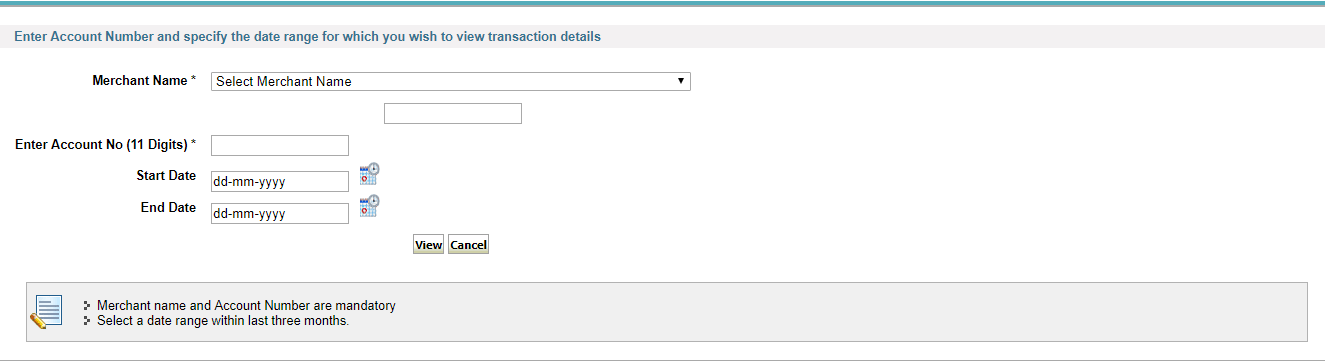
When you visit SBIOnline website, there will be an option saying SBI E-tax. A link will saying generate receipt will be given. Click on Generate Receipt. Select merchant name and provide in details of account number. Notably these two are mandatory field. Further, you must select a date range within last three months.
Hence, pay your taxes on time with help of SBI.
Get Latest Business News, Stock Market Updates and Videos; Check your tax outgo through Income Tax Calculator and save money through our Personal Finance coverage. Check Business Breaking News Live on Zee Business Twitter and Facebook. Subscribe on YouTube.
RECOMMENDED STORIES

LIC Saral Pension Plan: How to get Rs 64,000 annual pension on Rs 10 lakh one-time investment in this annuity scheme that everyone is talking about
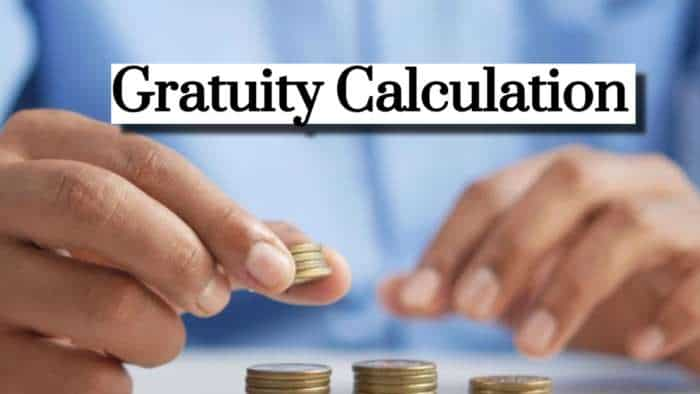
Gratuity Calculation: What will be your gratuity on Rs 45,000 last-drawn basic salary for 6 years & 9 months of service?

Rs 1,500 Monthly SIP for 20 Years vs Rs 15,000 Monthly SIP for 5 Years: Know which one can give you higher returns in long term

Income Tax Calculations: What will be your tax liability if your salary is Rs 8.25 lakh, Rs 14.50 lakh, Rs 20.75 lakh, or Rs 26.10 lakh? See calculations

8th Pay Commission Pension Calculations: Can basic pension be more than Rs 2.75 lakh in new Pay Commission? See how it may be possible

SBI Revamped Gold Deposit Scheme: Do you keep your gold in bank locker? You can also earn interest on it through this SBI scheme

Monthly Pension Calculations: Is your basic pension Rs 26,000, Rs 38,000, or Rs 47,000? Know what can be your total pension as per latest DR rates
01:06 PM IST











 SBI Lakhpati RD: Want Rs 6 lakh, Rs 9 lakh, or Rs 12 lakh at maturity in 5 years? Here's how much you need to invest monthly
SBI Lakhpati RD: Want Rs 6 lakh, Rs 9 lakh, or Rs 12 lakh at maturity in 5 years? Here's how much you need to invest monthly SBI Life Insurance to announce interim dividend for FY25; board meeting set for February 28
SBI Life Insurance to announce interim dividend for FY25; board meeting set for February 28 444-Day Special FDs: How much can you earn on Rs 2 lakh, Rs 4 lakh, and Rs 6 lakh investments with SBI, Indian Overseas Bank, and Federal Bank?
444-Day Special FDs: How much can you earn on Rs 2 lakh, Rs 4 lakh, and Rs 6 lakh investments with SBI, Indian Overseas Bank, and Federal Bank?  Impact of US tariff reciprocity on Indian exports likely to be limited: SBI
Impact of US tariff reciprocity on Indian exports likely to be limited: SBI Rs 30 crore assets restituted to SBI in Telangana loan 'fraud' case: Enforcement Directorate
Rs 30 crore assets restituted to SBI in Telangana loan 'fraud' case: Enforcement Directorate