PNB Debit Card: Enable, disable transactions through Internet banking, ATMs, PNB One, IVR and website - Check step-by-step guide here
The Punjab National Bank (PNB) has informed its customers can enable e-commerce, international and contactless transactions on debit cards from PNB One, internet banking, ATMs, etc.
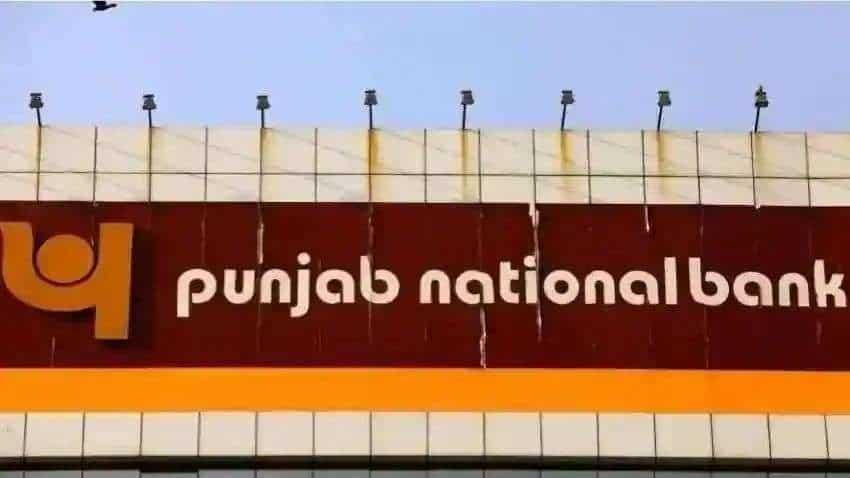
Are you a Debit Card holder? You can know that as per the Reserve Bank of India (RBI) Directives, your card is by default disabled for e-commerce, contact less and international transactions.
The Punjab National Bank (PNB) on Thursday informed via a tweet that it is easy to enable e-commerce, international and contactless transactions on debit cards from PNB One.
See Zee Business Live TV Streaming Below:
PNB facilitates its customers with various channels to enable/disable their debit card anytime anywhere as per the requirement. Customers can avail this facility via internet banking, PNB One, ATMs, IVR and the official website of the bank that is netpnb.com or www.pnbibanking.in.
पीएनबी वन से डेबिट कार्ड पर ई कॉम, अंतर्राष्ट्रीय व Contactless transaction इनेबल करना हुआ आसान!
अधिक जानकारी के लिए क्लिक करें: https://t.co/I5oxmauYej#PNBOne pic.twitter.com/51m6DThow1
— Punjab National Bank (@pnbindia) August 26, 2021
Also, PNB customers can manage transaction limits of their debit card for usage on ATM, POS, e-com and contact-less transactions through Internet Banking or PNB One anytime.
Detailed steps for using the above feature on various channels are as follows:
1. Transaction enable/disable through internet banking
1. Login to the Internet Banking Account and go to the option Debit Card Enable/Disable under the tab Value Added Services.
2. On next page, choose the relevant account number attached to the Card from the drop-down and click on Continue.
3. On next page, input the required details under fields namely, Card Number, Expiry Date and Card Pin and then click on Submit.
4. On next page, select from the options namely, ATM / POS /Ecommerce by clicking on the radio button next to these Services. Then click on Continue.
5. On next page, enter the OTP as received on Registered Mobile Number and click on Submit. The last page will display the message of Debit Card preferences updated successfully.
2. Debit Card limits money through internet banking
1. Login to the Internet Banking Account and go to the option Debit Card Personalization under the tab Value Added Services.
2. On next page, choose the relevant account number and service (ATM/Contactless/E-Comm/POS Limit) whose Limits need to Modify from the drop-down and click on Continue.
3. On next page, input the required details under fields namely, Card Number, Expiry Date and Card Pin and then click on Submit.
4. On Next page, Enter the New Limit for ATM/Contactless/E-Comm/POS and Click on Update.
5. On next page, enter the OTP as received on Registered Mobile Number and click on Submit. The last page will display the message of Limit updated successfully.
3. Debit Card on/off through internet banking
1. Login to the Internet Banking Account and go to the option DEBIT CARD ON/OFF under the tab Value Added Services.
2. On next page, choose the relevant account number to fetch the all the Debit Cards linked to that Account and Click on Continue.
3. In the Next Page, Select the Card and Click on View Status.
4. On Next Page, Enter Transaction Password and Click on Switch Off / Switch On. Last Page will show the success Message.
4. Transaction enable/disable through ATMs
1. Visit nearest ATM machine and insert card to access the option Banking.
2. Then select the Language and on the next page choose the option Card Services on the top left corner.
3. Then choose the option Enable/Disable.
4. On next page, choose the channel name from ATM/ POS/ ECOM/ NFC.
5. Thereafter, On next page, choose from the options namely Domestic Enable/ International Enable/ Enable Both, Domestic Disable/ International Disable/ Disable Both.
6. On the next page press on Submit Then the screen will display the message of successful transaction.
5. Steps to enable/disable services of Debit Card through PNB ONE
1. Open PNB-ONE Mobile App and Login with Your Credentials and Click on Services.
2. Click to Expand Debit Cards.
3. Click on ENABLE/DISABLE DEBIT Card.
4. Select the Account Number from the Drop Down List in which Debit Card is associated.
5. Select the Debit Card from the Drop Down List and Fill the details for which the Services needs to be Enable/disable.
6. Click on the Slider Buttons to Enable Disable the Services on the said Card.
7. Enter the Transaction Password to confirm the Enable/Disable.The Services will be Enabled/Disabled Successfully.
6. Steps to on/off Debit Card through PNB ONE
1. Open PNB-ONE Mobile App and Login with Your Credentials and Click on Services.
2. Click on Debit Card On/Off .
3. Select the Account Number from the Drop Down List in which Debit Card is associated.
4. Select the Debit Card from the Drop Down List which needs to be Blocked.
5. Click on the Temporarily Lock the Card Option
6. Card will be Blocked and Success Message will be shown on the Screen.
7. Steps to modify limits for card services through PNB ONE
1. Open PNB-ONE Mobile App and Login with Your Credentials and Click on Services.
2. Click to Expand Debit Cards.
3. Click on respective Update ATM Limit, Update POS Limit ,Update Ecomm Limit, Update Contactless Limit.
4. Select the Account Number from the Drop Down List in which Debit Card is associated.
5. Select the Debit Card from the Drop Down List and Fill the details for which the Limits need to Modify.
6. On the Next Page, Check the Current Limit/Applicable limit and Fill the New Limit (ATM, POS, ECOMM, CONTACTLESS) and Continue.
7. Enter the Transaction Password to confirm the Request. Limits will be Modified Successfully.
8. Steps to block Debit Card, enable / disable – card Services (Domestic / International), modify limits – ATM/POS/ECOMM/CONTACTLESS Through IVR
1. Call to Bank’s Toll Free Number – 1800 180 2222
2. Press the number for communication in Desired Language (1 For Hindi,2 For English).
3. After Language Selection, Press 2 For Blocking of Debit Card and other Card Related Services.
4. Next Press 2 – If you know Debit Card Number and PIN.
5. Next Press To block Card 2. To change ATM PIN 3. Enable/Disable Debit Card Domestic transactions 4. Enable/Disable DC International Transactions 5. To Know or update DC transaction Limit
6. To Block Card -> Enter 16 digit Card Number -> Enter 4 Digit PIN ->Confirm Card No -> Card Will be blocked.
7. Enable/Disable Debit Card Domestic transactions -> Enter 16 digit Card Number -> Enter 4 Digit PIN -> Enable Domestic Transaction(1)/Disable Domestic Transaction(2) -> ATM Transaction(1)/POS Transaction(2)/ECOM Transaction(3)/Contactless Transaction(4)-> Confirm ->Services activated successfully.
8. Enable/Disable DC International Transactions -> Enter 16 digit Card Number -> Enter 4 Digit PIN -> Enable International Transaction(1)/Disable International Transaction(2) -> ATM Transaction(1)/POS Transaction(2)/ECOM Transaction(3)/Contactless Transaction(4)-> Confirm ->Services activated successfully.
9. To Know or update DC transaction Limit-> Enter 16 digit Card Number -> Enter 4 Digit PIN ->
10. ATM Transaction Limit Enquiry(1) / Update ATM Transaction Limit (2)/ POS Transaction Limit Enquiry(3) / Update POS Transaction Limit (4)/ ECOM Transaction Limit Enquiry(5) / Update ECOM Transaction Limit (6)/ Contactless Transaction Limit Enquiry(7) / Update Contactless Transaction Limit (8)->Enter Amount->Success SMS Received
9. Steps to enable/sisable – Card Services (Domestic / International), Modify Limits – ATM/POS/ECOMM /CONTACTLESS through Secure Web Page
1. Visit the Netbanking website https://pnbibanking.in or https://netpnb.com.
2. Click on Retail Internet banking.
3. Click on Debit Card Enable/Disable.
4. Next Page ,Enter 16 Digit Account Number-> Continue.
5. Enter the 6 Digit OTP on the Next Page ->Continue.
6. Enter Debit Card Number, Validity and Card PIN on Next Page for Authentication - >Continue.
7. On the Next Page, Select the requisite Radio Button for ATM/POS/ECOMM/Contactless – Domestic/International/Global(Domestic & International)/No Access -> Continue.
8. Confirm the Modification on the Next Page by Clicking on Submit Button.
9. Success Message will shown on the Next Page as Debit Card Preferences updated successfully.
Get Latest Business News, Stock Market Updates and Videos; Check your tax outgo through Income Tax Calculator and save money through our Personal Finance coverage. Check Business Breaking News Live on Zee Business Twitter and Facebook. Subscribe on YouTube.
RECOMMENDED STORIES

LIC Saral Pension Plan: How to get Rs 64,000 annual pension on Rs 10 lakh one-time investment in this annuity scheme that everyone is talking about
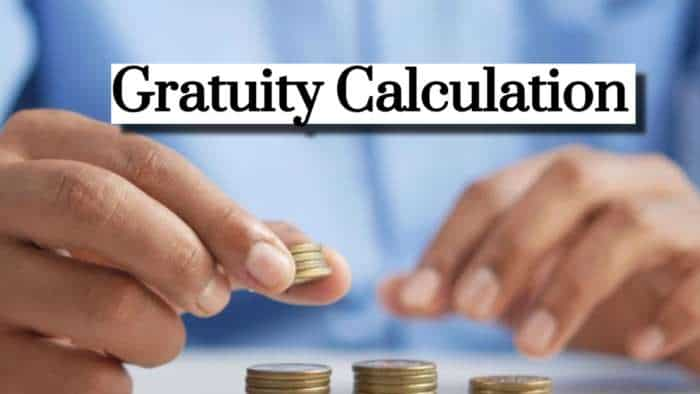
Gratuity Calculation: What will be your gratuity on Rs 45,000 last-drawn basic salary for 6 years & 9 months of service?

Rs 1,500 Monthly SIP for 20 Years vs Rs 15,000 Monthly SIP for 5 Years: Know which one can give you higher returns in long term

Income Tax Calculations: What will be your tax liability if your salary is Rs 8.25 lakh, Rs 14.50 lakh, Rs 20.75 lakh, or Rs 26.10 lakh? See calculations

8th Pay Commission Pension Calculations: Can basic pension be more than Rs 2.75 lakh in new Pay Commission? See how it may be possible

SBI Revamped Gold Deposit Scheme: Do you keep your gold in bank locker? You can also earn interest on it through this SBI scheme

Monthly Pension Calculations: Is your basic pension Rs 26,000, Rs 38,000, or Rs 47,000? Know what can be your total pension as per latest DR rates
02:02 PM IST











 PNB reports Rs 270.57 crore loan fraud by Gupta Power Infrastructure
PNB reports Rs 270.57 crore loan fraud by Gupta Power Infrastructure  Ashok Chandra takes over as MD of PNB, Binod Kumar as head of Indian Bank
Ashok Chandra takes over as MD of PNB, Binod Kumar as head of Indian Bank  PNB Housing Finance jumps 11% on strong Q2 performance; broader market shows mixed trends
PNB Housing Finance jumps 11% on strong Q2 performance; broader market shows mixed trends  PNB account holders alert! Do this before August 12 to avoid account closure
PNB account holders alert! Do this before August 12 to avoid account closure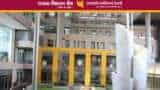 PNB introduces Safety Ring mechanism to enhance security for internet, mobile banking users
PNB introduces Safety Ring mechanism to enhance security for internet, mobile banking users